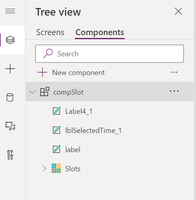This post has been republished via RSS; it originally appeared at: New blog articles in Microsoft Tech Community.
In our previous post, we went over briefly what FHIRPower is and went over which features / Azure service we used to create the app.
Go to the bottom of the post if you want to get straight to the full tutorial :)
Once we have the custom connector set up we can call the custom connector from the list of data connection
Once you connect the Custom Connector you should now be able to call the Custom Connector in your code section of your UI elements.
This is the code window on the 'OnVisible' section of one of our Screen. You can see one we start typing the connectors name the IntelliSense kicks in and shows you all the possible functions.
Now that we have the connector working we can go and create our Component and call the connector from it.
All Component does is group UI elements and allows us to reuse it in multiple screens and also import into and export from one app to another.
One example of using the custom connector is to use it on the 'OnReset' section of the component. This section gets invoked everytime the component is (re)loaded.
You can also have create your own Input / Output properties for a component:
With these properties developers can now pass parameters in and out between the hosting screen and the component!
Check out the full tutorial: