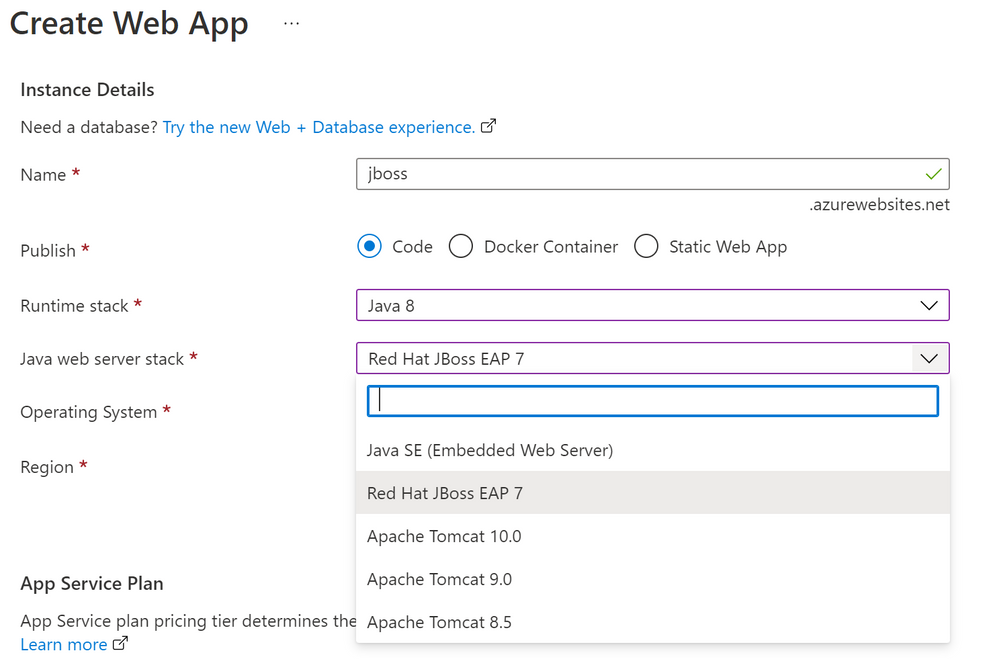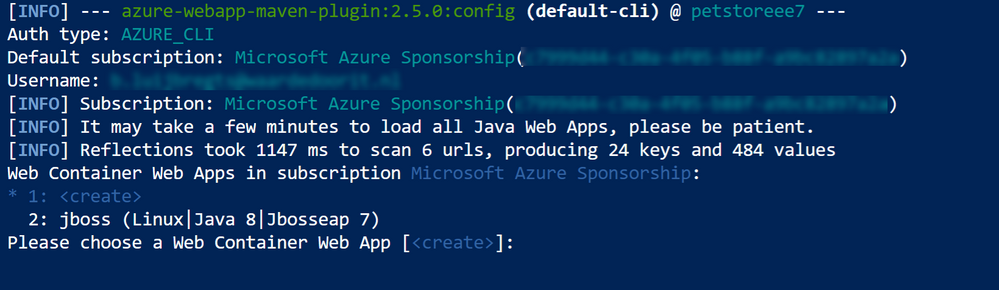This post has been republished via RSS; it originally appeared at: Microsoft Tech Community - Latest Blogs - .
How to deploy a Java EE application to Azure
Run Red Hat JBoss EAP on Azure
You can use JBoss EAP (Enterprise Application Platform) to run Java applications, like Java EE (Enterprise Edition) in a variety of environments, including on-premises and the cloud. JBoss provides enterprise-grade tools to manage, build and run your applications.
In Azure, you can host JBoss EAP on Azure App Service, Azure Red Hat Openshift and on Azure Virtual Machine Scale Sets. In this post, we'll host JBoss EPA on an Azure App Service Web App and use it to run a Java EE application.
Prerequisites
If you want to follow along, you'll need the following:
- An Azure subscription (If you don't have an Azure subscription, create a free account before you begin)
Host JBoss EAP on Azure App Service
We will start by creating an Azure App Service Web App that hosts the JBoss Enterprise Application Platform.
- Go to the Azure portal
- Click the Create a resource button (the plus-sign in the top left corner)
- Search for Web App, select the "Web App" result and click Create
- Select a Resource Group
- Enter a Name
- For "Runtime stack", pick "Java 8"
- Next, select "Red Hat JBoss EAP 7" for "Java web server stack"
- Pick a Region
- Click Review + create and then Create to create the Web App
(create an Azure App Service Web App in the Azure portal)
- Next, open the Azure Cloud Shell. You can do this by clicking on the Cloud Shell icon in the top-right menu, or by going to http://shell.azure.com/
- We will use a sample Java EE application to run in JBoss on App Service. Clone the sample application with this command:
git clone https://github.com/agoncal/agoncal-application-petstore-ee7.git
cd agoncal-application-petstore-ee7
- Next, we will install the App Service Maven plugin. This will help with building and deploying the app to App Service:
mvn com.microsoft.azure:azure-webapp-maven-plugin:2.5.0:config- The Maven plugin will ask to select the App Service that we want to use. Select the App Service that we just created (for instance, by pressing 2)
(The Azure App Service Maven plugin in action)
- Confirm the Web App properties by typing "Y"
- Next, deploy the Java EE application to the App Service with this command:
mvn package azure-webapp:deploy -DskipTests
- When the deployment is done, you can use the application by navigating to the App Service Web App URL in a browser

(The Java EE application running on JBoss EAP in an Azure App Service Web App)
Conclusion
You can run any type of application in Azure, including Java EE applications on JBoss EAP, for instance on an Azure App Service Web App.To learn more, create a trial account today and go and check it out!