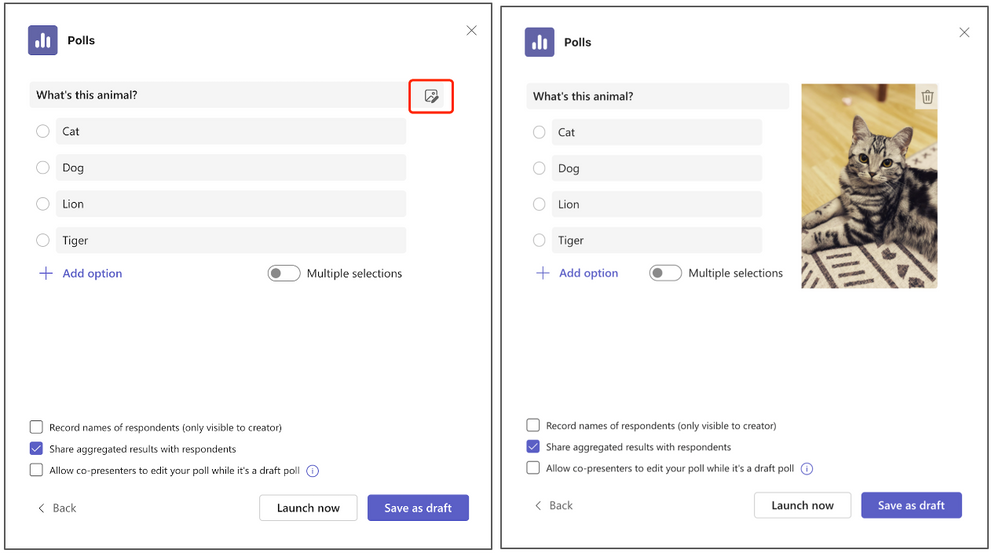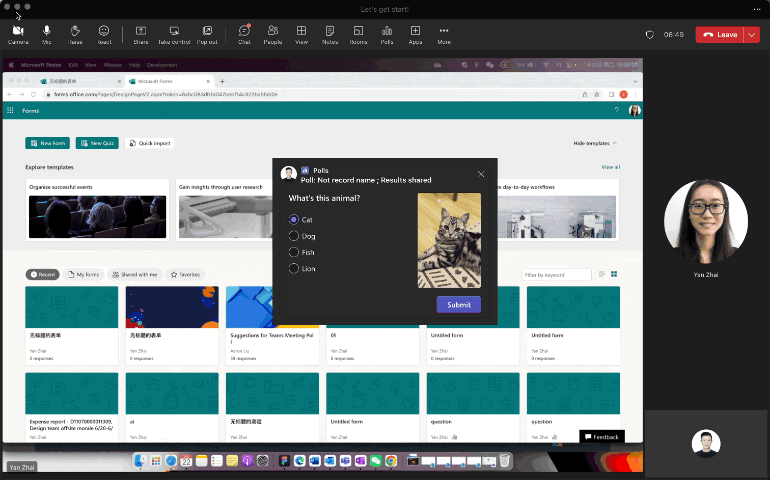This post has been republished via RSS; it originally appeared at: Microsoft Tech Community - Latest Blogs - .
We are excited to share you that image has been supported in Teams Poll!
With an image in the poll, we hope it can help you to:
- Engage with audience in visualized way – use image to make polls interesting and fun.
- Better explain a complex concept – using an image as part of the question like math diagrams or the design proposals.
Inserting an image into a poll
Click the ‘image’ button in question text box, select the image (within 5Mb) from your local drive, and preview in the window after uploaded.
You can launch directly or save as draft after inserting an image.
Note: 2:3 (width: height) image works best in the layout, we recommend you avoid those images which the width is much bigger than height.
Image supported in ALL question types
You can upload an image to all question types – Multiple-choice, Quiz, Word cloud, Rating and Ranking.
Respondents – response to a poll with image
Once you launch a poll with image, the respondents can view the image and respond the poll in pop-up, side pane and the meeting chat. Respondents can enlarge the image in a new web browser page by clicking the image. Other response flow remains the same for all question types.
Note: This feature is under roll out process and will be fully GA by early December.
Please feel free to leave any suggestion/feedback in the comment.