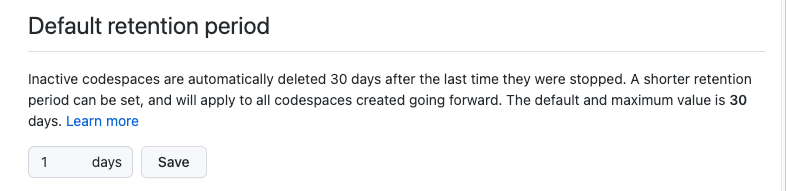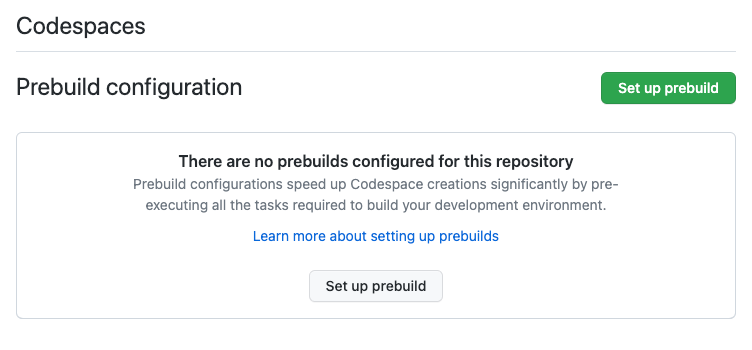This post has been republished via RSS; it originally appeared at: New blog articles in Microsoft Community Hub.
Before going through the suggestions, there are two key aspects to understand how quotas are affected:
- Every Codespace that has been created and not deleted can consume your included quota.
- Running Codespaces will use both CPU core-hours and storage, while stopped Codespaces will consume your storage quota only.
Although it can be tricky to find out how exactly your Codespaces are consuming your monthly quotas, here are four solid suggestions to reduce your spending on your personal account.
1. Delete Codespaces aggressively
Delete Codespaces instances after each use and change the default retention period to 1 day (default is 30). Go to “Default retention period” section in the Codespaces settings page to make that change.
2. Don't enable pre-builds
Pre-builds consume storage and it's difficult to track what pre-builds are enabled to delete them later.
3. Monitor usage closely
Use Billing Settings to closely monitor Codespaces consumption and make sure you aren't spending quota that you don't need.
4. Use granular reporting
For granular reporting and debugging consumption on CPU, Storage, and Pre-builds use the “Get usage report” button in the billing page next to the “Usage this month” section. This will create a CSV report that gets emailed to your account.
Want to learn more about Codespaces? Here are some useful resources:
- Watch the complete Video Series on GitHub Codespaces
- Explore the Python template for hands-on examples
- Use the JavaScript template to try out a hands-on project