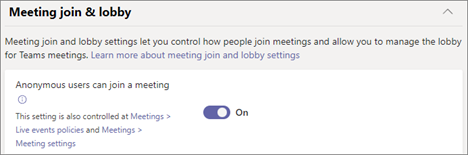This post has been republished via RSS; it originally appeared at: New blog articles in Microsoft Community Hub.
When organizations embrace a culture of collaboration, they often benefit from stronger relationships, more informed decisions, and faster outcomes. Whether you’re interacting with colleagues, partners, or customers, Microsoft Teams Connect, guest access, and anonymous participant access give you options for working better together. This post reviews these capabilities to help you select the best solution for your organization.
Microsoft Teams Connect
Microsoft Teams Connect enables seamless and secure collaboration across organizational boundaries, allowing everyone to work as one extended team while staying in their own Teams environment. Leverage Teams Connect shared channels to chat, call, meet, and collaborate on files with external partners while staying in the flow of work, with no tenant switching required.
Teams Connect chat enables real-time, secure conversations with external users in organizations you trust, without the need to switch tenants. Teams users in your organization can invite any other Teams user to a 1:1 or group chat by entering their full email address or phone number, while the security of these connections is managed through admin controls.
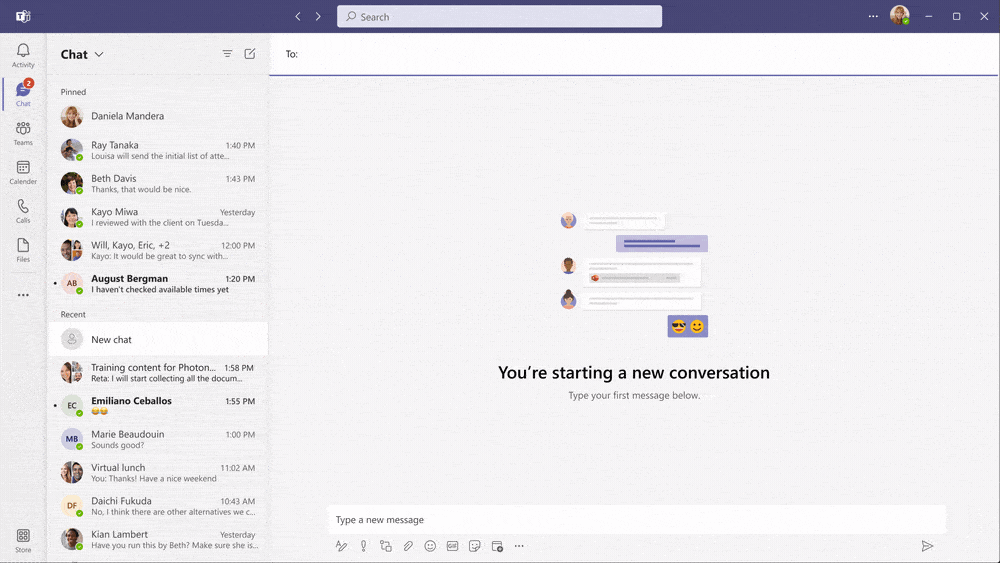
Use Teams Connect shared channels to collaborate with parties both inside and outside your organization and work effectively as one extended team in a channel. Simply invite external stakeholders to the shared channel, which then appears alongside the user’s list of channels. From there, all the channel’s members can collaborate, regardless of their organization.
To help reduce oversharing of information, members of shared channels can only access resources within that shared channel and do not have access to the parent team. In addition, shared channels provide advanced security and compliance capabilities delivered through the Microsoft 365 Cloud.
Both organizations must onboard to B2B direct connect and establish cross-tenant trust. Once complete, people in your organization can collaborate with participants from other Azure AD organizations.
Learn how the multinational consumer products company Orkla uses Teams shared channels to efficiently collaborate with external organizations and its own diverse business units, and help move projects forward, faster.
Guest access
Guest access enables you to add a person from outside your organization to a Teams team, allowing them to chat, call, meet, and collaborate on files. By adding guests using Azure AD B2B collaboration, each guest will be added to your organization’s directory. From there, guests can sign-in with their preferred identity to access resources in your Azure AD organization as well as Microsoft, SaaS, or custom applications.
Because external collaboration is critical for so many customers, support for multi-tenant and multi-account organizations has been retooled in the new Teams. Comprehensive enhancements to authentication, synchronization, and notification processes have improved experiences across tenants and accounts. Tenant switching is faster and more seamless than ever, while chat, calling, and meeting start notifications are integrated from all connected tenants and accounts.
Anonymous participant access
There may be instances when your organization hosts a meeting with parties who cannot be validated (e.g., people from non-trusted organizations, or people who are not logged in to Teams). Anonymous participant access enables unvalidated parties to participate through a meeting policy managed at either the organization or the meeting level. This can be useful when you want to invite people outside of your organization to a meeting without requiring them to create an account or sign in.
Anonymous participant access is turned on by default for the organization and in the default global meeting policy. If your compliance requirements or business rules require that all meeting participants be validated, you can turn anonymous access off for certain meeting organizers or for everyone.
Although able to join a meeting, anonymous participants do not have access to the meeting chat before and after the meeting, nor do they have access to profile cards. Access to apps during the meeting is enabled by default but can be managed through the admin center.
Choosing your approach for external collaboration
Microsoft gives you the flexibility to configure external collaboration that aligns with the nature of your relationships and the level of access you need to provide. Evaluate the corresponding scenarios when considering the right approach for your organization.
Because each of your organization’s relationships with external partners is unique, you can choose a mix of different collaboration methods to meet your specific needs. For example, if the same external user collaborates using shared channels and guest access, they will see external shared channels in their home organization and standard channels after they tenant-switch.
Options that enable the ways you work
Whatever your external collaboration needs, Microsoft has options to ensure you can bring the right people, information, and applications together, while maintaining security and governance over the things you do not want to share. Learn more about how to enable external collaboration in your organization through Teams Connect shared channels, guest access, and anonymous participant access.