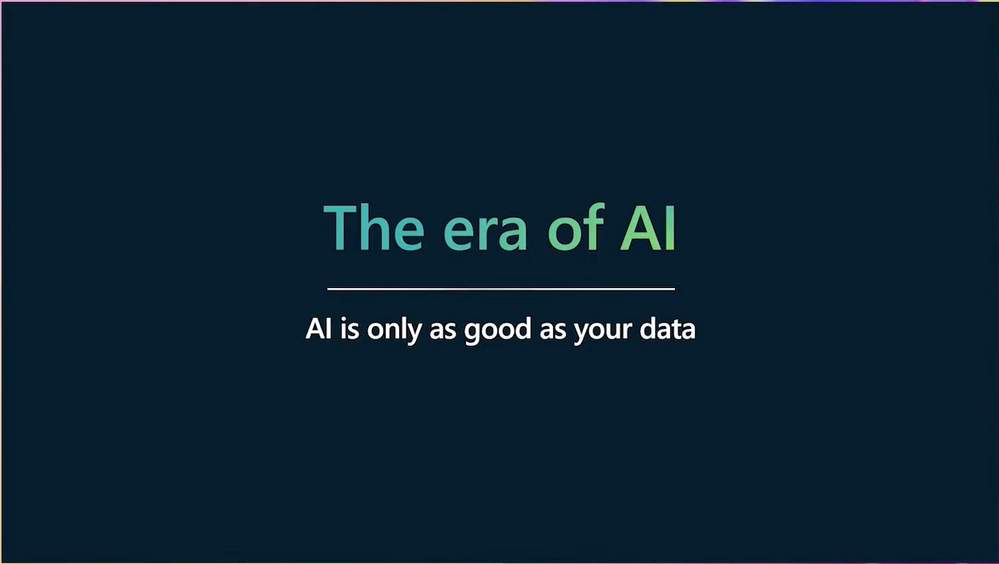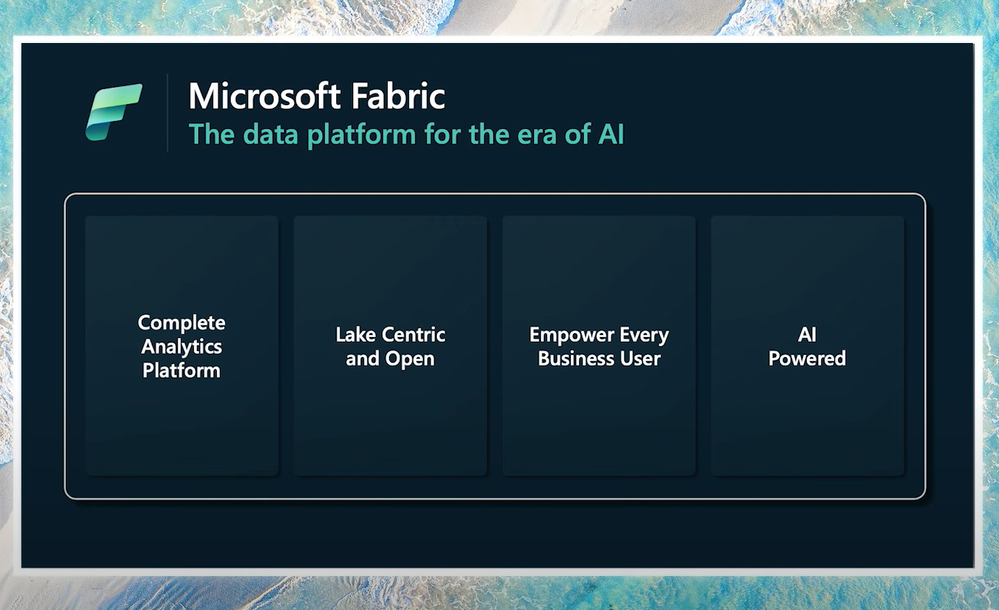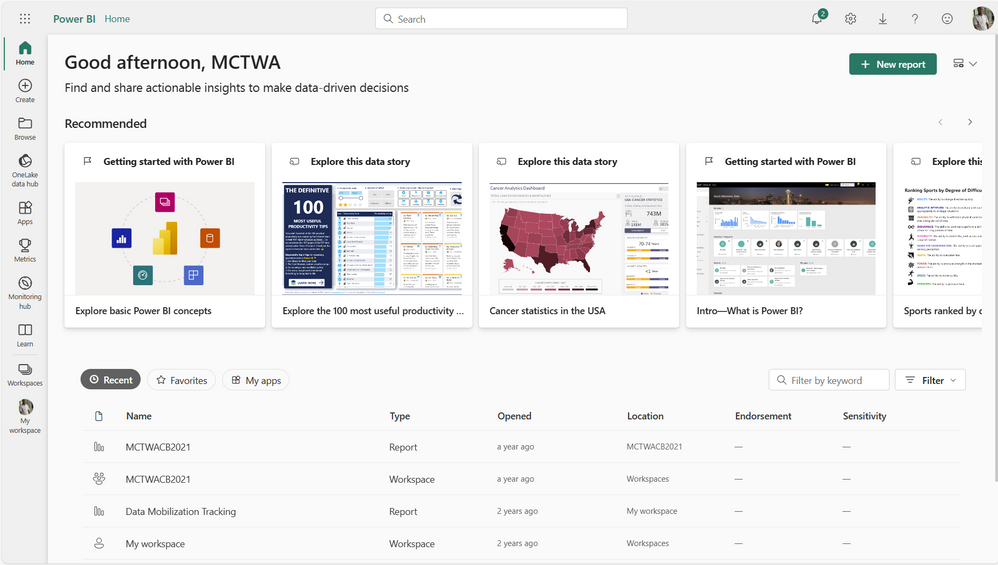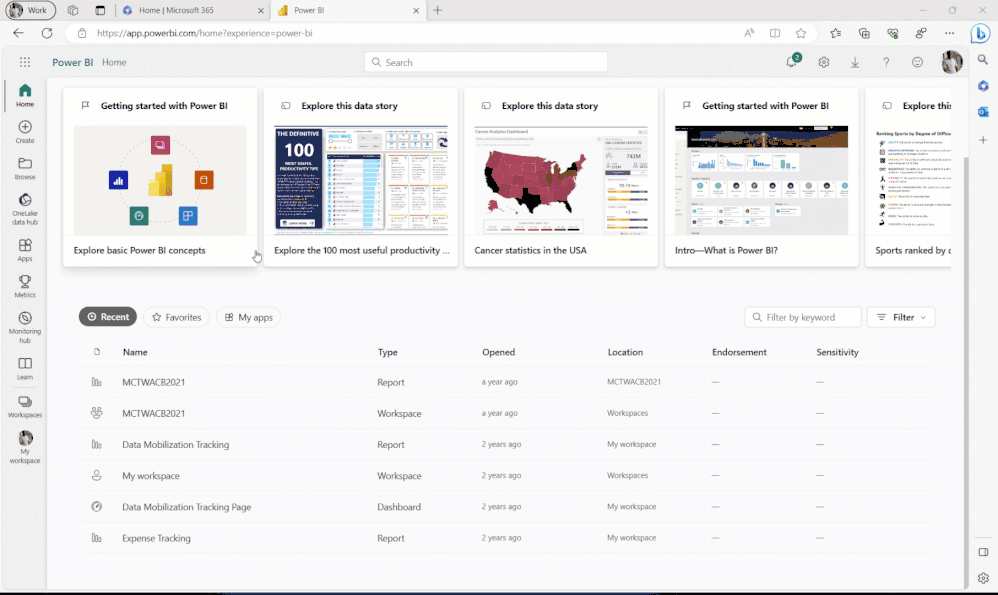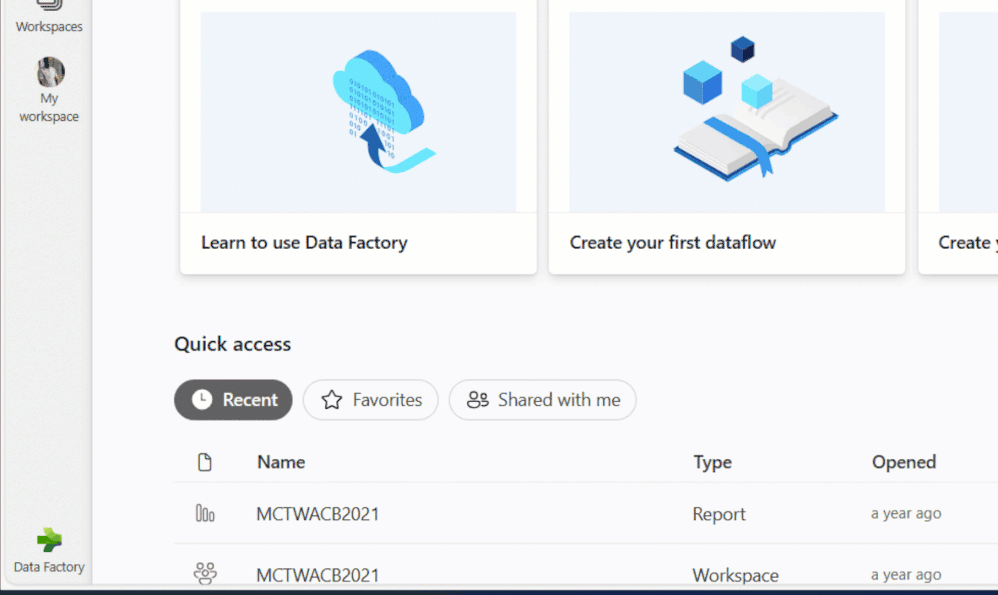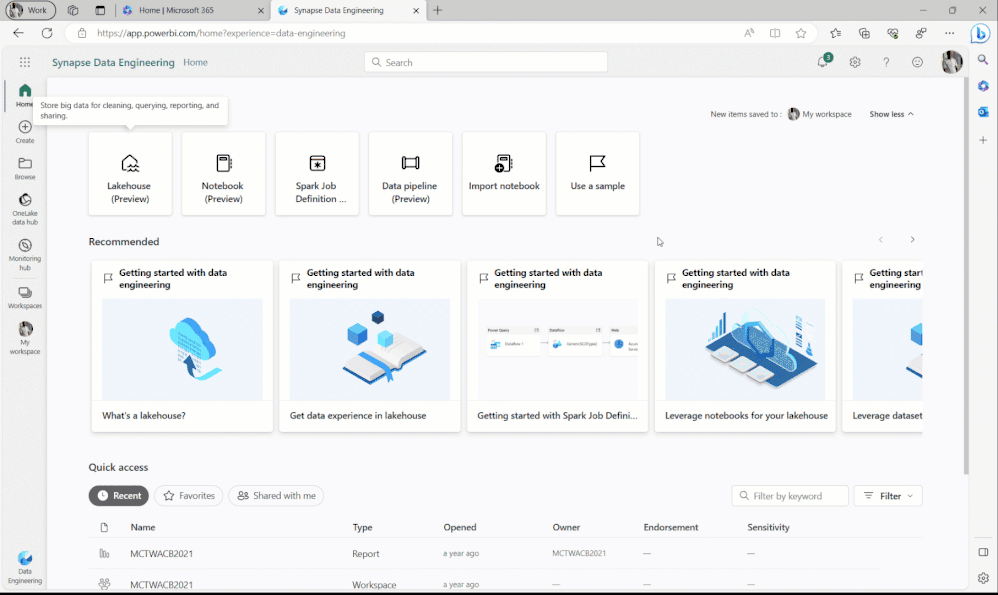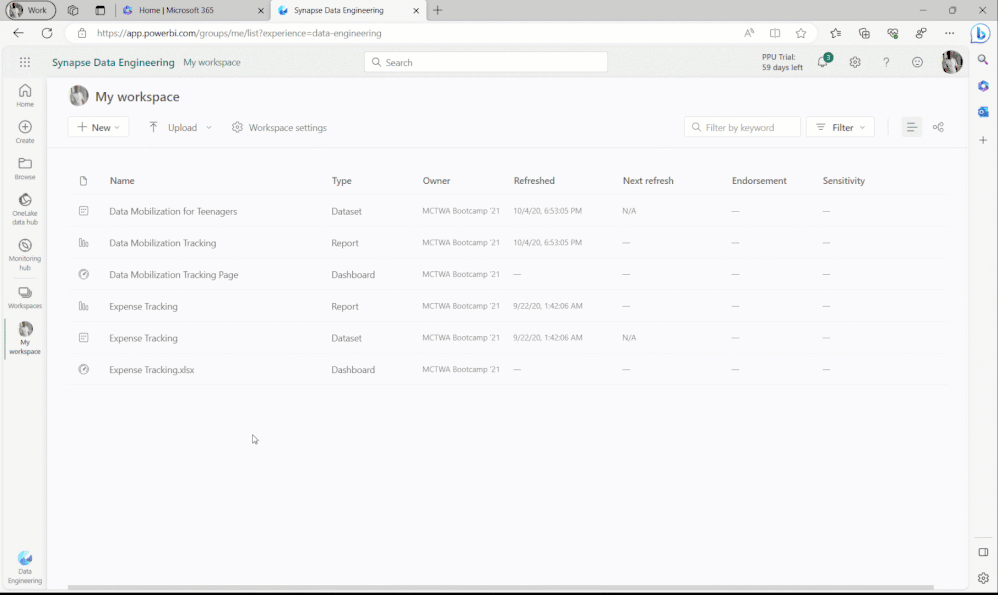This post has been republished via RSS; it originally appeared at: New blog articles in Microsoft Community Hub.
We are in the Era of AI
In my career, I have worked as a Power BI Data Analyst, Data Scientist, Data Steward, Data Management Specialist, Power Platform Developer, and now a Cloud Advocate.
This extensive role in data gives me a better understanding of challenges across the different data domain and more reasons why Microsoft Fabric is a game changer.
Data everywhere but there is a challenge with integrating data from various sources. It is cost-intensive, demanding, and comes with its own complexities.
Microsoft Fabric is the answer
How will I Use Microsoft Fabric as a Power BI Data Analyst
As a Data Analyst, having knowledge of some elements of Microsoft Fabrics is essential. You are at the Analytical Vertical. You will make use of Power BI for the analysis Services.
You will need to get familiar with getting data from OneLake and leveraging the AI Capabilities in Power BI to Do More with Less and boost your productivity.
How to Enable Microsoft Fabric
Pre-requisites
1. Microsoft 365 Developer Account - With Admin right: Click Here to Create One if you do not have. This license give you access to Power BI Pro account.
2. Microsoft Fabric Free Trial: You need Microsoft Fabric Free trial to gain access to functionalities in Microsoft Fabrics
Step 1
Login to Microsoft Power BI with your Developer Account
You will observe that asides the OneLake icon at the top left, everything looks normal if you are familiar with Power BI Service.
Step 2
Enable Microsoft Fabric for your Tenant
Your Screen will Look like this
So far, we've only enabled Microsoft Fabric at the tenant level. This doesn't give full access to Fabric resources as can be seen in the illustration below
So, Let's upgrade the Power BI License to Microsoft Fabric Trial
For smoother experience, You should create a new Workspace and add Microsoft Fabric Trial License as can be seen below
As you can see, while creating a new Workspace, you can now Assign Fabric Trial License to it.
Upon creation, we are able to take the full advantage of Microsoft Fabric
Note:
As at the time of writing this blog, Microsoft Fabric is only available in the regions listed below:
Asia Pacific
- AustraliaEast
- AustraliaSoutheast
- CentralIndia
- EastAsia
- JapanEast
- KoreaCentral
- SoutheastAsia
- SouthIndia
Europe
- NorthEurope
- WestEurope
- FranceCentral
- NorwayEast
- SwitzerlandNorth
- SwitzerlandWest
- UKSouth
- UKWest
Americas
- BrazilSouth
- CanadaCentral
- CanadaEast
- EastUS
- EastUS2
- NorthCentralUS
- SouthCentralUS
- WestUS
- WestUS2
- WestUS3
Middle East and Africa
- SouthAfricaNorth
- UAENorth