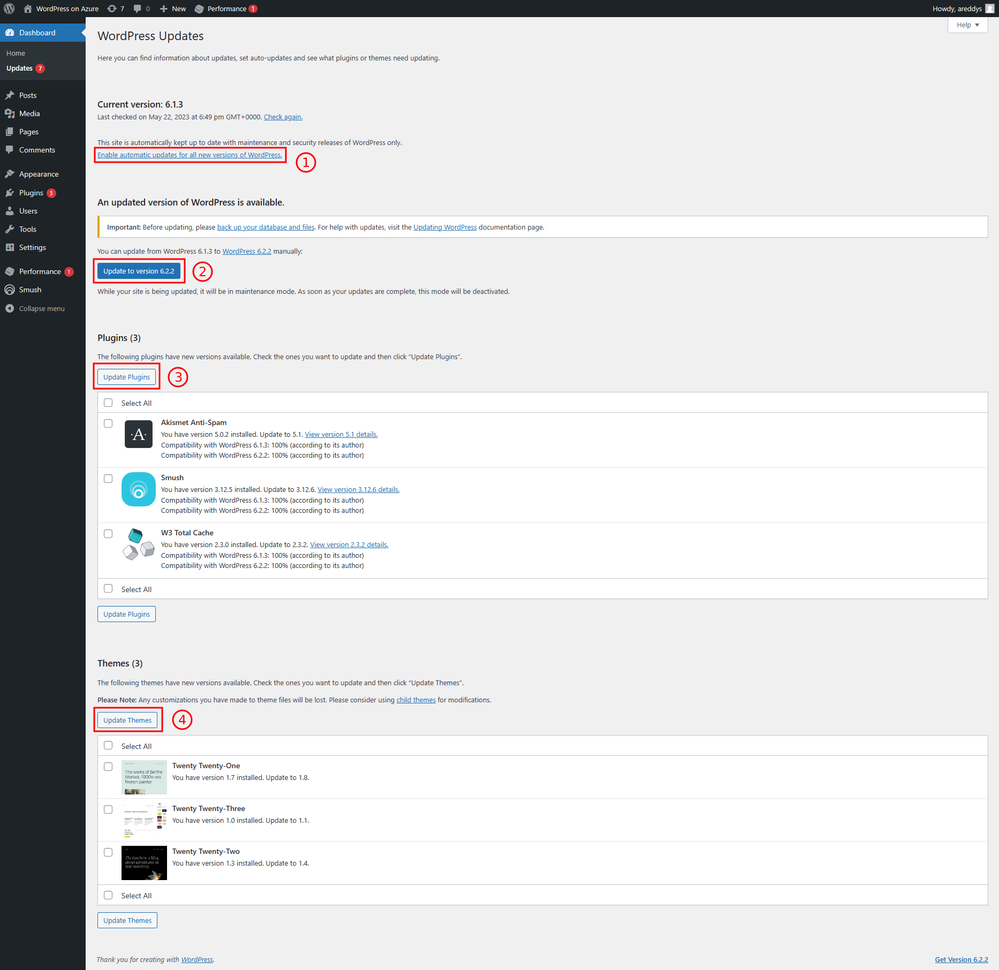This post has been republished via RSS; it originally appeared at: Microsoft Tech Community - Latest Blogs - .
Just like any software, it is important that you keep your WordPress website and all underlying technology – PHP, NGINX, Linux, and MySQL, up to date. Reasons why you must keep your website up to date:
- Security patches: Updates commonly contain security patches to ensure that any identified vulnerabilities are fixed. Older versions of WordPress or any underlying software makes it easy for bad actors to take advantage of known security vulnerabilities.
- Bug fixes: Although all software undergoes multiple rounds of tests before release, some small bugs might go unnoticed. Developers fix these bugs when they are discovered and ship them via updates.
- Performance enhancements: New updates also come with optimizations which increase performance. Ensuring the system is up to date can have significant impact on performance.
- Feature upgrades: Software products get new and advanced features from time to time. This makes sure that the product is evolving to cater changing customer needs and remain competitive. Keeping the system up to date enables a user to take advantage of the latest features.
- Compatibility: It is important that software products are compatible with each other, to work together and function as a complete solution. For example, the latest WordPress version 6.2 is incompatible with PHP 5.5 and earlier. Keeping all connected software products up to date ensures that the entire solution works well.
What makes WordPress on App Service a great hosting solution for WordPress is - automatic updates for all underlying core technology. The WordPress on App Service team keeps them up to date with the latest security patches, bug fixes, performance enhancements, and feature upgrades. We will learn more about this in this article.
How to keep WordPress up to date?
Important point: WordPress minor version upgrade is enabled by default in WordPress on App Service. However, we expect the user to do major version WordPress upgrades manually or by enabling automatic WordPress updates.
WordPress can have two kinds of updates: major and minor. While a WordPress major update is explained by the first two sequences in the version number, a WordPress minor update is explained by the third sequence in the version number. For example, WordPress if you need to update to WordPress 6.2 from 6.1, this is a major update. Whereas, updating WordPress to version 6.2.2 from 6.2.1 is a minor update. To know more about this, please visit Version Numbering – Make WordPress Core and WordPress Versions – WordPress Codex.
Major version updates constitute new features and Developer APIs. There is a small possibility that a major update might give rise to backward incompatibility and thereby breaking changes. For example, if you are using a plugin that works well with the WordPress version you are running; the plugin might not work well with the latest WordPress version because the plugin developer has not released updates to make it compatible with the latest WordPress version. We advise that you update WordPress major versions at your discretion after testing with the plugins, themes, and any custom code that you use. Hence, automatic updates for major versions are disabled by default.
Minor version updates mostly constitute of bug fixes and enhancements that have no impact on backward compatibility and are not likely to create breaking changes. Hence, automatic minor version upgrades are enabled by default.
Automatic updates for themes and plugins are disabled by default. You will either need to update the plugins and themes yourself or you could enable automatic updates. We recommend that you test these updates for breaking changes before updating them in your production site.
This is the Updates page in the WordPress admin panel. You can enable major WordPress updates using link in (1). The link says, “Enable automatic updates for all new versions of WordPress.” Once this is enabled, the link changes to “Switch to automatic updates for maintenance and security only.” And can be used to disable automatic updates for major WordPress versions.
You can manually upgrade to the latest version of WordPress manually using (2). Using (3) and (4) you can update plugins and themes that you select in the list. You can also enable automatic updates in the Plugins and Themes pages respectively.
In the Themes page in WP Admin, you can enable automatic updates for plugins individually using (2). To enable automatic updates for multiple plugins, select the required plugins and select “Enable Auto-updates” from the dropdown menu and click on Apply in (1).
To enable automatic updates for your current theme, select the theme in the Themes page, and in the theme description page, select “Enable Auto-updates.”
Updates for Underlying Technology
These updates are our responsibility. Let’s understand our approach for each of the components in the technology stack.
- App Service: PHP, NGINX, and Linux.
During the time of publishing this blog post, the PHP version in WordPress on App Service is 8.2.5, the NGINX version is 1.22.1, and Linux version is Alpine Linux 3.16.5. We, WordPress on App Service team will update all major and minor versions of these stacks within 30 days of release after testing for compatibility. If there are compatibility issues or instability, the updates might take longer.
- Azure DB for MySQL
If you are creating a new website during the time of publishing this blog post, you will be getting MySQL version 8.0.32.
This is aligned with the release timelines of Azure DB for MySQL, which is a managed offering. When a new MySQL version is available in Azure DB for MySQL, it is automatically available for WordPress on App Service for new creations at a defined timeline. However, you will not be able to upgrade your database for existing WordPress site automatically. Please follow the steps described in Introducing Major Version Upgrade for Azure Database for MySQL - Flexible Server - Microsoft Community Hub or Azure Database for MySQL - flexible server - major version upgrade | Microsoft Learn to understand how to do major version upgrades for MySQL.
Support and Feedback
In case you need any support, you can open a support request at New support request - Microsoft Azure.
If you have any ideas about how we can make WordPress on Azure App Service better, please post your ideas at Post idea · Community (azure.com)
You can raise issues in our GitHub repository at Issues · Azure/wordpress-linux-appservice · GitHub
Or, you could just email us at wordpressonazure@microsoft.com to start a conversation.