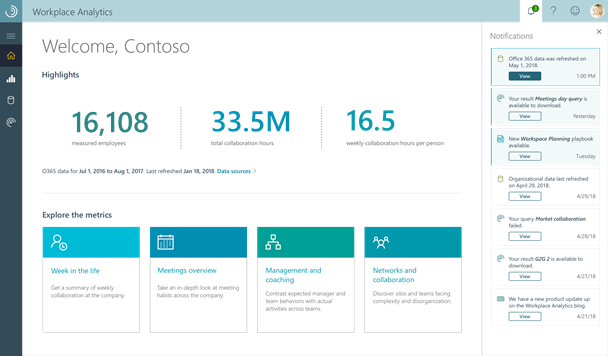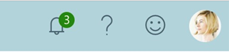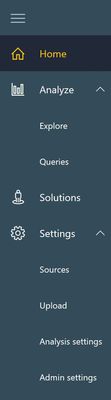This post has been republished via RSS; it originally appeared at: Workplace Analytics & MyAnalytics Blog articles.
The Workplace Analytics team is excited to announce our feature updates for December (see past blog articles here). In this update, you’ll discover the latest, including:
- Notifications
- New navigation pane
Workplace Analytics notifications
Based on system updates and user actions, Workplace Analytics will display timely notifications about resources, statuses, and events that can help people work more effectively. Notifications will appear in a Notifications panel on the right of the Workplace Analytics pages. This panel is open by default on the Home page:
Notice the new bell icon in the top ribbon. If you have any unread notifications, a green bubble on the bell displays how many. (In the following example, you have three.)
On any page of Workplace Analytics, click the bell to open the Notifications panel. Notifications are both role and user-based: You will receive custom notifications based on your role and activity. As you interact with the product, certain events trigger notifications. Examples include when a query you submitted finishes running and results are available, when someone else changes the default meeting exclusion rule, and when organizational data is updated. (You do not receive an update that someone else’s query has finished).
New navigation pane
Workplace Analytics now has a new navigation pane. The menu choices in this pane depend on the role you have. For example, admins can use the Settings pages and analysts can use the Analyze pages, as well as some pages under Settings.
The example below shows the navigation pane for a user who has been assigned all roles. Workplace Analytics uses the same rules for role-based access to its pages as before. If you have been assigned the limited analyst role, you will now have access to the Sources page and read-only access to the meeting-exclusions pages.
The left navigation menu has new terms and a new layout, including the introduction of secondary items in the menu, which means that you can expand and collapse some navigational elements.
The first time that you sign in to Workplace Analytics, you will see a teaching bubble that takes you on a tour of all of the changes. It is customized based on your role.
New locations for some pages
On the left navigation pane, several pages will be in new places, including:
- Explore and Queries are grouped under the Analyze heading.
- Sources is available under Settings.
- Organizational data upload is found on the Upload page.
- Meeting exclusion rules are available under the Analysis settings page.
- Default and privacy settings are available under the Admin settings page.