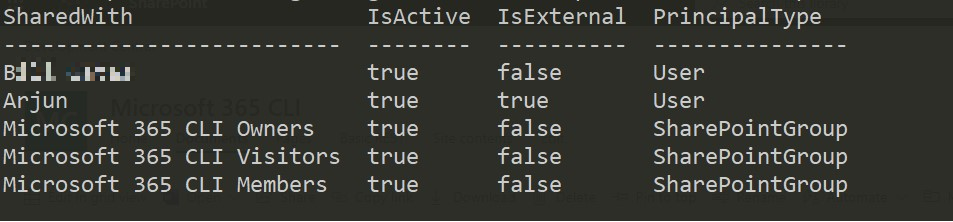This post has been republished via RSS; it originally appeared at: New blog articles in Microsoft Tech Community.
There were couple of folks who were asking me whether there are some ways where we can generate a Permission Report for a particular file in SharePoint Online either using some scripts or from the User Interface.
Well the first thing which comes to your mind is to go look in the Manage Access approach from the User Interface of File sharing settings. It does gives you a high-level information about the shared files. But this may get difficult if you want to know how many of those users were external. Well, using User Interface you will not get that information and there you have reached a difficult situation. You will also find it difficult to know about shared details if the file is shared via Direct Link.
There comes CLI for Microsoft 365 for your rescue. With CLI for Microsoft 365, there is a command via which you can get the complete sharing report which you will fetch the result something like below.
When you execute the command
m365 spo file sharinginfo get --webUrl https://contoso.sharepoint.com/sites/M365CLI --url "/sites/M365CLI/Shared Documents/MySharingCentral.docx"
How good is that. You can get the complete sharing details which even has external sharing information in a single command.
Information Not Enough
If you are not happy with the currently available information available as text output, you can even get the JSON output from CLI for Microsoft 365 commands via which you can manipulate and process complete business scenarios. For getting the complete Sharing Information result in a JSON object, you can use the below command
m365 spo file sharinginfo get --webUrl https://contoso.sharepoint.com/sites/M365CLI --url "/sites/M365CLI/Shared Documents/MySharingCentral.docx" --output JSON
You can get more details about this command from this link.