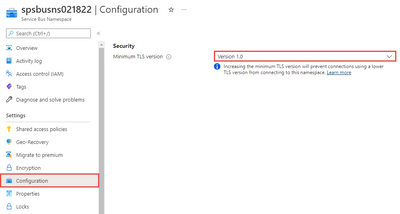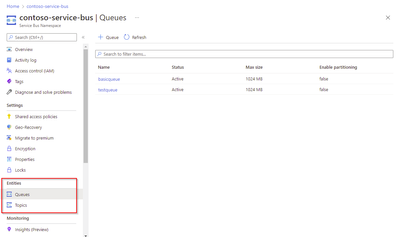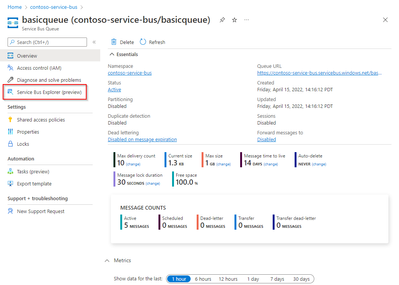This post has been republished via RSS; it originally appeared at: Microsoft Tech Community - Latest Blogs - .
The update for this month in the Azure portal includes updates to Azure Service Bus.
Messaging Services > Service Bus
Messaging Services > Service Bus
Messaging Services > Service Bus
Intune
Messaging Services > Service Bus
Scaling partitions for Azure Service Bus in public preview
We are pleased to announce you will be able to enable much higher throughput levels for Azure Service Bus Premium. To accomplish this, we are releasing scaling partitions, which allows the use of partitioning for the premium messaging tier in public preview. Service Bus partitions enable messaging entities to be partitioned across multiple message brokers. Consequently, this means that the overall throughput of a partitioned entity is no longer limited by the performance of a single message broker. Additionally, a temporary outage of a message broker, for example during an upgrade, doesn't render a partitioned queue or topic unavailable, as messages will be retried on a different partition.
Partitioning
Scaling partitions in premium namespaces work in close conjunction with scaling through Messaging Units, as the configured MUs on a namespace are equally distributed across the different partitions. Currently it is possible to scale up to 4 partitions, meaning we can scale up to a total of 64MU.
There are some differences between partitioning in the standard and premium SKUs. First, the number of partitions can be configured during namespace creation on the premium SKU, while partitioned namespaces in the standard SKU comes with a fixed number of partitions. Second, unlike the standard SKU, partitioned namespaces in the premium SKU do not allow non-partitioned entities in them.
Additionally, there are some limitations which may be encountered during public preview, which will be resolved before going into GA. The first limitation is that it is not possible to use JMS on partitioned entities. The second limitation is around metrics, which are currently only available on an aggregated namespace level, not for individual partitions.
Demo steps:
To enable partitions, select the number of partitions during creation of a new namespace. Please note that it is not possible to change the number of partitions after creation. Initially, this feature will be available in East US and North Europe, with more regions following. More details can be found in the documentation.
Messaging Services > Service Bus
Announcing general availability of minimum Transport Layer Security version control for Azure Service Bus
Communication between a client application and an Azure Service Bus namespace is encrypted using Transport Layer Security (TLS). TLS is a standard cryptographic protocol that ensures privacy and data integrity between clients and services over the Internet. For more information about TLS, see Transport Layer Security.
Azure Service Bus supports choosing a specific TLS version for namespaces. Currently Azure Service Bus uses TLS 1.2 on public endpoints by default, but TLS 1.0 and TLS 1.1 are still supported for backward compatibility.
Azure Service Bus namespaces permit clients to send and receive data with TLS 1.0 and above. To enforce stricter security measures, you can configure your Service Bus namespace to require that clients send and receive data with a newer version of TLS. If a Service Bus namespace requires a minimum version of TLS, then any requests made with an older version will fail. This feature is now in general availability.
To learn more, see Enforce a minimum required version of Transport Layer Security (TLS) for requests to a Service Bus namespace.
Demo steps:
To configure the minimum TLS version for your namespace, navigate to the Configuration page of your namespace, and select the version you want to set as a minimum.
Messaging Services >Service Bus
Service Bus Explorer for Azure portal going into general availability
Thanks to your support during the preview of the revamped Service Bus Explorer tool on the Azure portal, we are happy to announce this tool is now GA. Azure Service Bus has two types of operations which can be performed against it:
- Management operations: create, update, and delete Service Bus namespace, queues, topics, and subscriptions.
- Data operations: send and receive messages from queues, topics, and subscriptions.
While we have offered a portal-based Service Bus Explorer for data operations for a while now, our customers have provided us with feedback that the experience was still lacking compared to the community managed Service Bus Explorer OSS tool.
To empower our customers even further, we have released a new version of Service Bus Explorer, which brings many new capabilities to the portal for working with their messages, right from the portal. For example, it is now possible to send, receive, and peek messages on queues, topics, and subscriptions, including their dead-letter sub-queues. The tool allows users to perform operations such as complete, re-sending, and deferral. Moreover, this can be done on a single message or for multiple messages at once.
To access the tool:
- Navigate to the namespace.
- Select the specific queue or topic that you want to perform your data operations on.
- Open "Service Bus Explorer (preview)" from the left menu navigation pane. When working with a topic, it's also possible to select a specific subscription within.
For all information about the tool, and step-by-step guidance for the different operations, please check our documentation. And even though the tool is now GA, you can still expect many new additions to be added.
Demo steps:
To use the Service Bus Explorer, navigate to the Service Bus namespace on which you want to do data operations.
If you're looking to run operations against a queue, select "Queues" from the navigation menu. If you're looking to run operations against a topic (and it's related subscriptions), select "Topics".
After selecting Queues or Topics, select the specific queue or topic.
- Select the Service Bus Explorer (preview) from the left navigation menu
2. Navigate to the tool to manage your messages.
Intune
The Microsoft Intune team has been hard at work on updates as well. You can find the full list of updates to Intune on the What's new in Microsoft Intune page, including changes that affect your experience using Intune.
Azure portal “how to” video series
Have you checked out our Azure portal “how to” video series yet? The videos highlight specific aspects of the portal so you can be more efficient and productive while deploying your cloud workloads from the portal. Check out our most recently published videos:
- How to get a visualization view of your resources
- How to manage applications in Azure Kubernetes Service
- How to get started in Azure using the Azure Quickstart Center
Next steps
The Azure portal has a large team of engineers that wants to hear from you, so please keep providing us your feedback in the comments section below or on Twitter @AzurePortal.
Sign in to the Azure portal now and see for yourself everything that’s new. Download the Azure mobile app to stay connected to your Azure resources anytime, anywhere. See you next month!