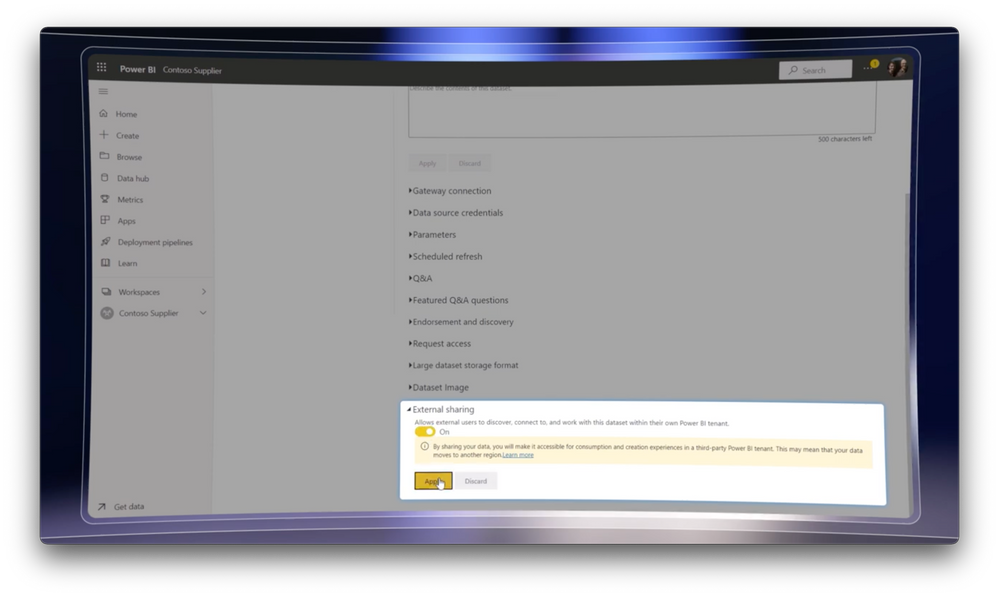This post has been republished via RSS; it originally appeared at: Microsoft Tech Community - Latest Blogs - .
Find and use Microsoft Power BI updates through native installation with Microsoft 365 apps. Collaborate on reports and datasets as you work in your favorite Microsoft 365 apps. Work together on reports inside your organization, and share datasets and reports securely outside of your organization — all while using any device.
New experiences:
• Direct report sharing, whether in OneDrive or SharePoint
• Multiple Audiences capability, for internal users to share insights with specific people in their organization, all from a single workspace
• Cross-tenant dataset sharing capability, to simplify external sharing and collaboration with people outside of your organization.
Mohammad Ali, Principal GPI for Microsoft Power BI, joins Ben Walters, Senior Product Manager for Microsoft Power Platform, to walk through all the updates.
Share Power BI reports.
Preview and share Power BI reports directly from OneDrive for Business and SharePoint. Get an early look at the experience.
Control access to Power BI reports.
Manage reports shared internally in a single workspace. Check out the Multiple Audiences capability in Power BI.
Cross-tenant dataset sharing, new to Power BI.
Share datasets with external organizations — quick, easy, and secure. Start using it.
Watch our video here.
QUICK LINKS:
00:00 — Introduction
01:05 — Latest updates
02:55 — Integration with OneDrive & SharePoint
04:44 — Multiple Audiences capability
06:33 — Cross-tenant data sharing
08:37 — Wrap up
Link References:
Get started at https://www.powerbi.com
Watch our Power BI show on AI-driven insights at https://aka.ms/PowerBIAIMechanics
Unfamiliar with Microsoft Mechanics?
As Microsoft’s official video series for IT, you can watch and share valuable content and demos of current and upcoming tech from the people who build it at Microsoft.
- Subscribe to our YouTube: https://www.youtube.com/c/MicrosoftMechanicsSeries
- Talk with other IT Pros, join us on the Microsoft Tech Community: https://techcommunity.microsoft.com/t5/microsoft-mechanics-blog/bg-p/MicrosoftMechanicsBlog
- Watch or listen from anywhere, subscribe to our podcast: https://microsoftmechanics.libsyn.com/website
- To get the newest tech for IT in your inbox, subscribe to our newsletter: https://www.getrevue.co/profile/msftmechanics
Keep getting this insider knowledge, join us on social:
- Follow us on Twitter: https://twitter.com/MSFTMechanics
- Share knowledge on LinkedIn: https://www.linkedin.com/company/microsoft-mechanics/
- Enjoy us on Instagram: https://www.instagram.com/msftmechanics/
- Loosen up with us on TikTok: https://www.tiktok.com/@msftmechanics
Video Transcript:
Ben Walters:
Up next, we look at updates to Microsoft Power BI that make it even easier for anyone to find and use it through native installation with the Microsoft 365 apps, as well as new experiences that light up, such as direct report sharing, whether you’re in OneDrive or SharePoint. We’ll also demonstrate the new multiple audiences capability for internal users to share insights to specific people within their organization, all from a single workspace, and the new cross-tenant dataset sharing capabilities that greatly simplifies external sharing and collaboration with people outside your organization. And to walk us through all of these updates, I’m joined by Mohammad Ali from the Microsoft Power BI team. Mohammad, welcome to Mechanics.
Mohammad Ali:
Thanks so much, Ben. It’s a great pleasure to be here.
Ben Walters:
So from our last deep dive on Power BI, we really focused on the AI-driven insights as well as integration with Microsoft’s analytics stack. Now, if you miss that show, you can watch it at aka.ms/PowerBIAIMechanics. Now, one of the things we highlighted at the time was the work being done to make Power BI capabilities more discoverable through the apps that you use every day. We showed the integration between Microsoft Teams and the new Power BI app. And with these latest updates, it really takes things to a next level.
Mohammad Ali:
Yes, Ben, they really do. So not only are we making it easier to collaborate reports and datasets as you work in your favorite Microsoft 365 apps, but it’s now a lot easier to share and work together on reports inside your organization. And it’s easier than ever to share datasets and reports securely outside your organization, all while using any device with your data.
Ben Walters:
And it really is a natural evolution and it’s great to see that Power BI is now natively included and can be installed with the Microsoft 365 apps, which means it can also be deployed by IT right alongside Word Excel, Outlook, Teams and more.
Mohammad Ali:
Right. It makes things a lot easier for IT to deploy Power BI to everyone in the organization and also keep it up to date. And this signals an even deeper integration with Microsoft 365 experiences as you work — most recently in areas like native integration with PowerPoint where you can embed live, fully interactive Power BI reports directly into your presentation and interact with the visuals and slice and dice as you present to others. Or as you offer emails, being able to find and add Power BI content directly into Outlook emails as interactive adaptive cards. And this level of integration is designed to complement the way you typically work, so much so that we’re also bringing experiences you may be used to in Microsoft 365 directly inside Power BI. So for example, a lot of Excel users rely heavily on contextual on-object controls. These are designed to help you edit objects such as text and visuals quickly.
Mohammad Ali:
For example, I’ll click on this chart and by clicking on the plus sign, I can easily add chart elements like axes and chart title really quickly. So now we’re bringing the same type of on-object controls directly to Power BI. So back in Power BI, you’ll see I have almost the exact same visual. You’ll see the on-object controls and just like I did in Excel, I’ll add the title and both axes in Power BI as well. And look how much easier this is and how much the speeds up the authoring process for me.
Mohammad Ali:
Which is really useful and helps keep things familiar as you’re moving from Excel to Power BI. Now you mentioned improving the internal sharing capabilities. Does this mean better support for OneDrive and SharePoint?
Mohammad Ali:
Yes, absolutely. So one of the big things we’re doing is to make it so that you can preview and interact with Power BI report files directly inside OneDrive and SharePoint, and even share them with others. Let me give you an early look at this experience. So the third thing I’m going to show you is how I can share the report that I just authored using OneDrive, and I can now do this all natively inside Power BI desktop. Once I start the sharing process, just like in any other office application, I’ll save the file to OneDrive first. So I’ll do just that. I’ll call it retail management and hit confirm. Now that I’ve saved it, the other thing I can do is go ahead and share it with you, Ben. So I’ll go ahead and create a copy link using the share action. And from there you can use whatever app you prefer to share the link with. So I like using Teams for this, so I’m going to pass it via Teams to you, Ben.
Ben Walters:
Okay, great. Here it is. Now on my desktop I have the Teams chat open, and there’s that Power BI link you shared with me. Now in my case, I don’t have the Power BI app installed, but that’s okay. Once I click the link, it takes me straight to OneDrive in the browser, which you can see by the white bar of controls at the top. Now what I’m going to do here is I’m going to go ahead and preview the report and I can even interact with it. I’m going to go and filter this chart down to February to show sales for that month, and I can look at other pages that are available to me as well. So I’m going to open up this product analysis page, which is looking good. And you can see it’s a fully functional experience. And again, I didn’t need to go to powerbi.com or use the Power BI app even though I’m working with a PBIX file.
Mohammad Ali:
Right. And also in the future you’ll be able to edit the Power BI files directly inside OneDrive and SharePoint as well.
Ben Walters:
Right. And this is great news for Microsoft 365 users in particular. Of course, if you have more than just a single report that you want to share, Power BI Pro and Premium users can leverage the Apps capability where you can then group and collaborate on related content by sharing them and publishing them as an app.
Mohammad Ali:
Yes, so this is a great way to share collections of Power BI content easily. Not only are we improving the experience of creating Power BI apps, but if you have different consumers of the app inside your organization, you can now use a single app and manage what each person sees with a new capability called “multiple audiences”. That means you don’t need to create a multiple workspace by audience. You can now achieve this using a single workspace with a super set of reports and share exactly what you want tailored to each audience or without duplicating data and reports and preserving the single source of truth. So let me show you how this works. So I have an app here with reports and related assets that is used by our sales, finance, and leadership teams. In fact, as part of the updated experience, you can now preview the content and add links to websites directly in the app authoring experience.
Mohammad Ali:
I’m going to click on the leadership report, which has all the key metrics the leadership team need to track sales pipeline for the organization. Now, I only want the leadership team to be the only ones to see this and not the sales and finance teams. In the past, I’ve had to create separate workspaces with different reports for each group, but now it’s much easier to do this within a single app. Let’s head over to the new audience tab where and create and manage audience groups within my Power BI app. You can see here that I have already defined the sales team and finance team. I can see that the sales team can only see the sales team reports. When I head over to the finance team, I can see that the finance group can only see the finance reports, but now I would like to create one for the leadership team. So I’ll create a new audience called leadership and now I’ll customize which reports are visible to this audience. So I’ll keep the leadership sales pipeline and hide all the other irrelevant reports. Next, I’ll share this with you, as you’re a member of the leadership team group, and hit update. Ben, why don’t you show us the experience from your side?
Ben Walters:
Okay, let’s do this. Now back in Teams. I’m going to go ahead and click on the app link and I can only see the reports based on my access and permissions as well as the chart that you shared and scope to my audience group. I’m going to look at the sales team now and I can see three reports. I see all sales team and the leadership tabs based on my permissions since I’m a member of multiple audiences. So it’s a lot easier now to manage what insights are getting shared as you collaborate internally, but how are you making easier for people to work externally?
Mohammad Ali:
So we’ve released a new capability called cross-tenant data sharing. So this lets you share datasets with external organizations like business partners and customers and vendors in an easy, quick, and secure manner. Let me start by showing you the sharing experience. So I’m in my tenant here and I want to share a dataset with an external user. As a dataset owner in this case, I have the ability to control whether I can enable or disable external sharing. Once I apply that, now I’ll head over to the dataset Northwind Traders Manufacturing, and I’m going to hit share. Now, similar to OneDrive, I can enter an email address. So I’m going to share this dataset with you as you’re a member of the Northwind Traders group. I also have the options to control if you can modify, further share, or build derivative content from this dataset, and it can even send you an email notification. So I’m going to hit grant access and you’re ready to go, Ben.
Ben Walters:
Okay, now this is my favorite part because now I get to play the data analyst for Northwind Traders. Now in Power BI desktop, I’m here in the data hub. Now first you’ll see there’s a new tab for external data, and from here I can see all the datasets that I have access to. In fact, I’m going to go and connect to this one that you just shared with me. Now it’s going to go ahead and request a direct query connection that I’m going to go ahead and approve, and now I can see all the associated tables. So I’m going to go ahead and select everything in this case. And that’ll take just a second to create a live connection to the dataset. And now I can work using combined datasets of both my internal and external data to create Power BI reports the way I normally would.
Mohammad Ali:
And it gets even better. We’ve also made finding the Power BI reports that have been shared with you from an external tenant much easier.
Ben Walters:
Right. Because until now, even if you had access to a Power BI report from an external tenant, finding the sharing link could be difficult. And now it’s all available right in powerbi.com. So, here I’m in my Power BI homepage and I can see all of my recent Power BI reports, workspaces and datasets. Now there’s also a new tab called “from external orgs” that’ll show content that’s been shared from other tenants that I’m a guest of. From here, I have my normal controls for filtering to see the item type I want. So there’s a lot more integration with the Microsoft 365 apps and services, and the external sharing experience is really powerful. Now, for everyone watching who’s looking to try this out, what should they do?
Mohammad Ali:
So the good news is most of these changes are rolling out today. So the Power BI desktop app will appear with the rest of your Microsoft 365 apps soon, depending on your selected update channel. And everything I showed you in the Power BI service is rolling out or has recently rolled out. And of course, you can find everything you need at powerbi.com.
Ben Walters:
Mohammad, thank you so much for joining us and sharing all these great Power BI updates. And thank you for joining us as well. And be sure to subscribe to Mechanics for all the latest updates and we’ll see you soon.