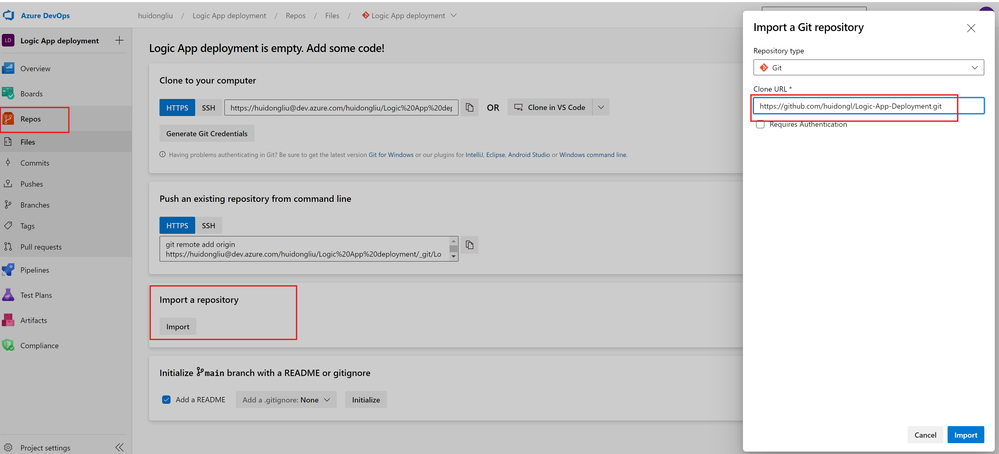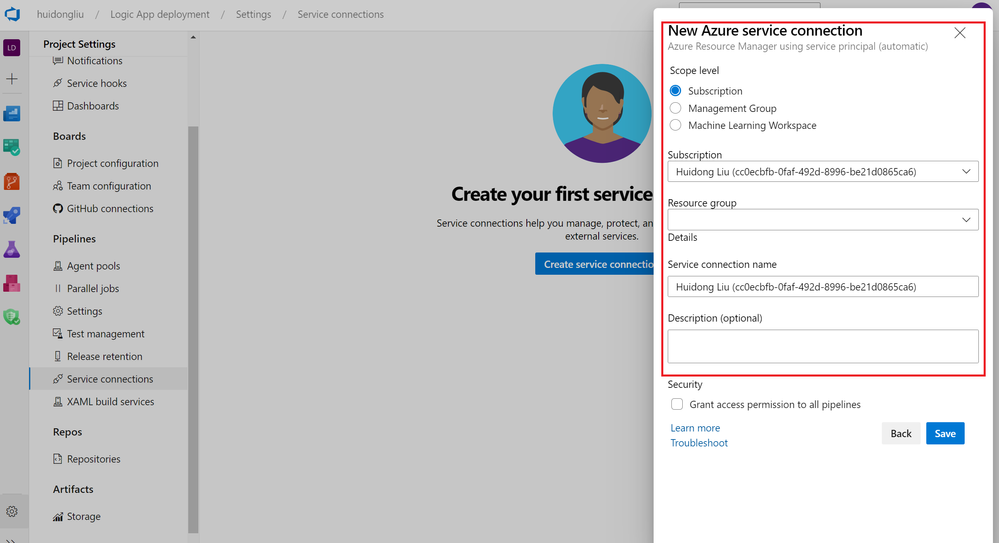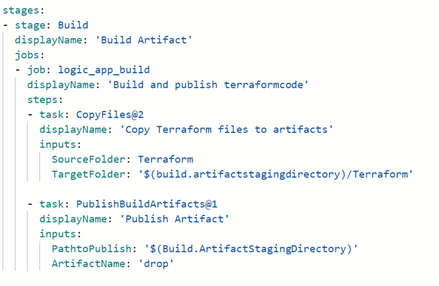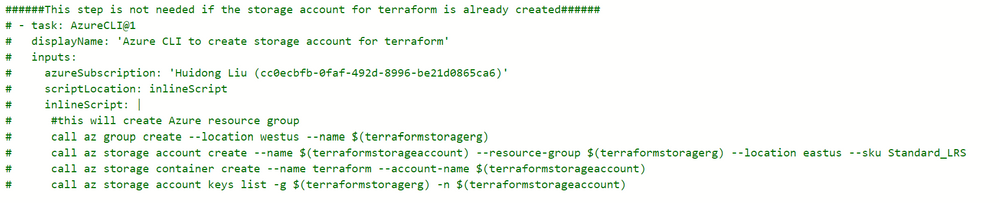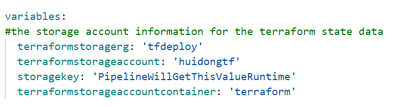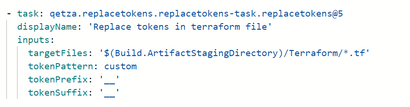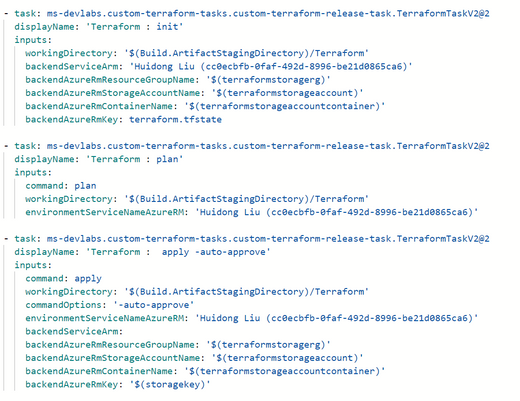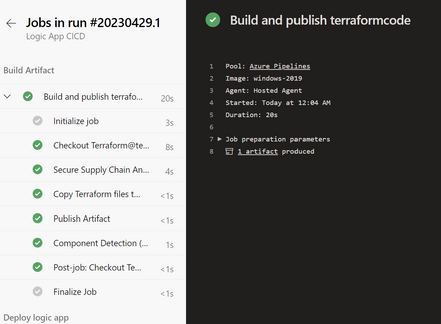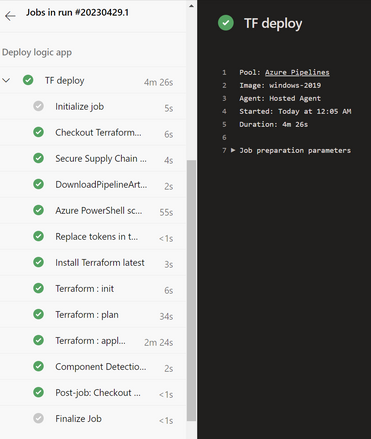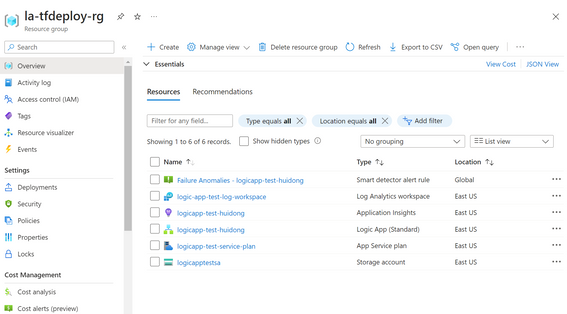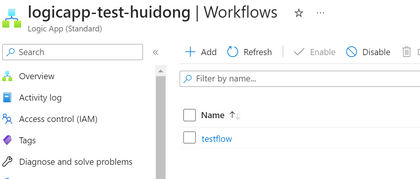This post has been republished via RSS; it originally appeared at: New blog articles in Microsoft Community Hub.
Overview
Terraform is an open source infrastructure as code tool to create, change, and improve infrastructures. You can use Terraform to easily deploy Azure resources such as resource group, app service, storage account etc. This blog provides sample code and detailed instructions on the deployment of the standard Logic App infrastructure on Azure using Terraform in an Azure DevOps pipeline.
Terraform
You can clone this repo LogicApp-Terraform-Deploy from Github. Find the Terraform/LAstandard.tf and check the terraform code.
In this code you can see that we will be creating the following resources on Azure:
1. The resource group which your Logic App resources will de deployed to.
2. The storage account hosting the Logic App standard.
3. The app service plan.
4. The application insights and the associated log analytics workspace.
5. The standard Logic App
Example:
Azure pipeline
Create a project
To create a pipeline, first we will need to create a new project in Azure DevOps
Once the project is created, we can go to the project-Repos, and import the code from Github or git push code from existing repository.
Create a service connection
Before we create a pipeline, to deploy the resources to Azure, we will need to create a service connection, by clicking the project settings.
Then go to the service connections, create service connection. Choose Azure Resource Manager->Service principal
Select the subscription and resource group you would like to connect, give the connection a name, and save. Now we are ready to use this service connection in the pipeline.
Create a pipeline
Now we can go back to the project and create a pipeline. Select "New pipeline"->"Azure Repos Git"-> "Existing Azure Pipelines YAML file" from the project repo.
Choose the "logic-app-pipeline-infra.yml" file in the repository. This pipeline put CI and CD together, including two stages, to create the infrastructures for Logic App:
Stage 1: Build
This stage will build and publish the artifact from path "Terraform/LAstandard.tf"
Stage 2: Deploy
This stage has the following steps:
1. An Azure CLI task to create the storage for terraform. This storage account is different than the Logic App hosting storage. By default, Terraform stores state locally in a file named terraform.tfstate. With remote state, Terraform writes the state data to a remote data store. This task is commented out. If you already have a storage account to save the terraform files, it can be skipped.
In my case I will use an existing storage account in my subscription for the Terraform data, the values are specified in the variables:
2. Download the artifact
3. A PowerShell script to get the storage key
4. Replace the token in the LAstandard.tf file, started with "__" in the terraform code. For example "__storagekey__". This task will replace the token value with the values got from the PowerShell task.
5. Install the latest version of Terraform.
6. Terraform init->plan->apply to initialize, plan, and deploy the Logic App using Terraform.
Run the pipeline
Once the yml file is added, you can replace the variable values with your own storage account information, and the environmentServiceNameAzureRM with your service connection name. After the yml file is edited and saved, you can start to run the pipeline.
1. First stage is to build the artifact, the artifact will be published to pipeline.
2. Second stage is to deploy the Logic App infrastructure.
In the Terraform plan step you can review the output to verify what are the resources going to be added, changed, or destroyed.
In the terraform apply step the resources will be created.
After the pipeline run successfully, you can view the resources which just deployed from the Azure portal.
Deploy the workflow
Standard Logic App allows you to deploy the application code and infrastructure separately. In the Github repo I have also included a sample code for the workflow.
You can deploy the workflow separately using the logic-app-pipeline-wf.yml with the zip deploy method.
References:
https://www.azuredevopslabs.com/labs/vstsextend/terraform/#overview
https://registry.terraform.io/providers/hashicorp/azurerm/latest/docs/resources/logic_app_standard