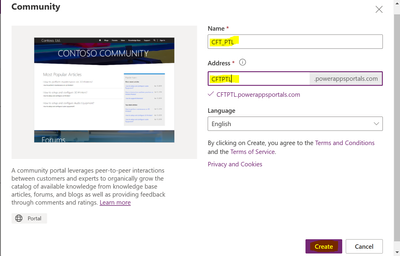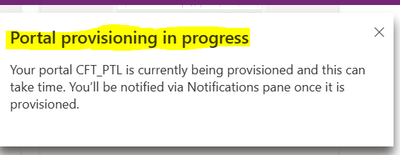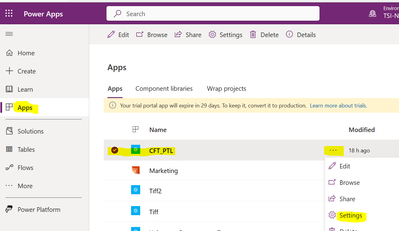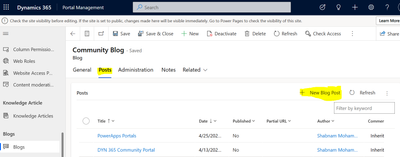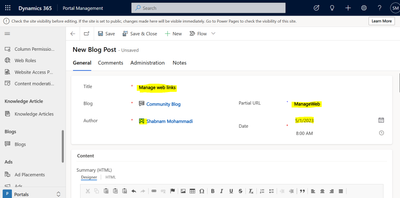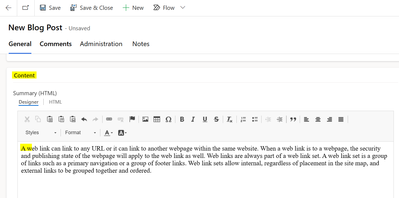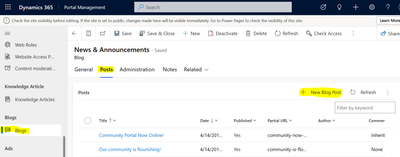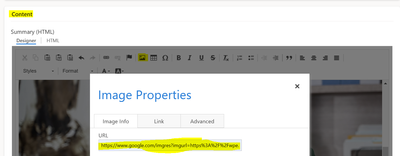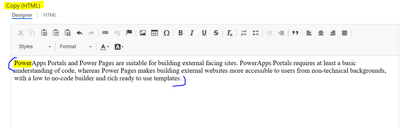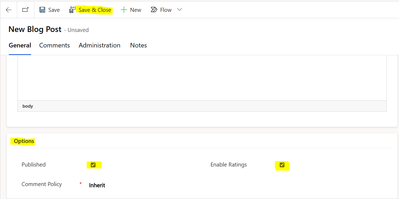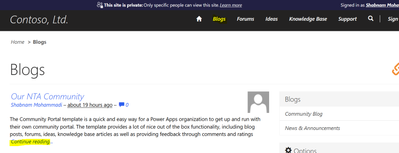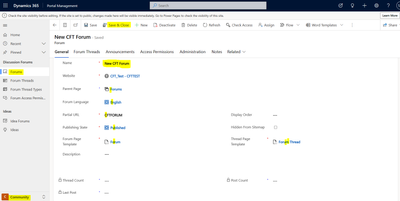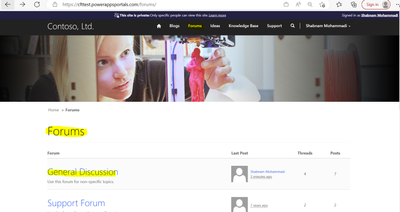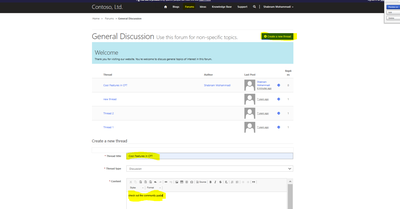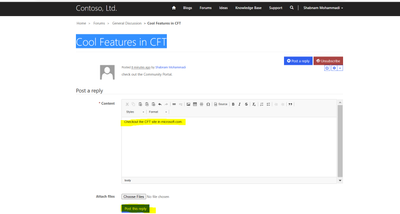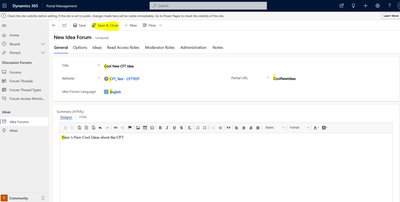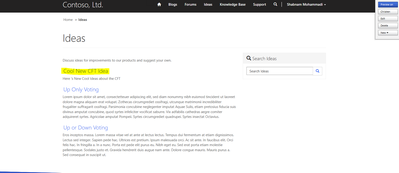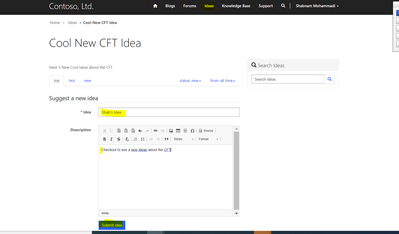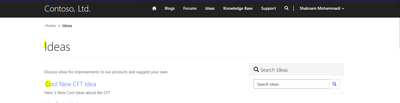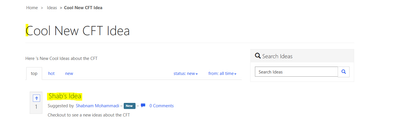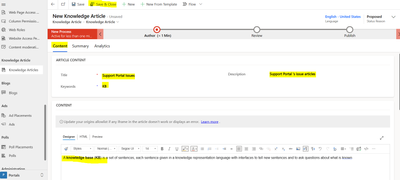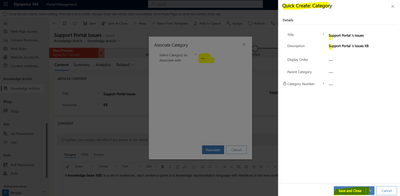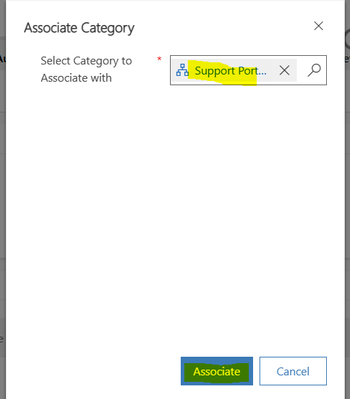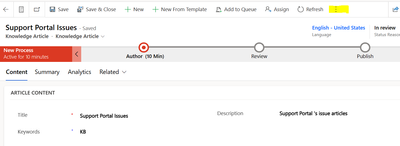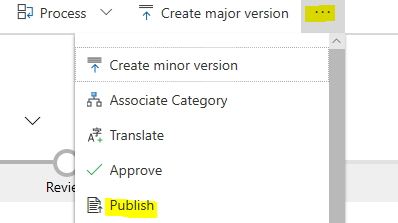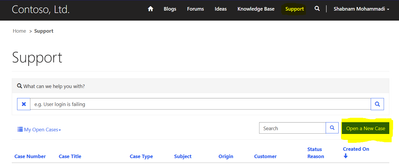This post has been republished via RSS; it originally appeared at: New blog articles in Microsoft Community Hub.
What is Community portal
The Community Portal template is a quick and easy way for a Power Apps organization to get up and run with their own community portal. The template provides a lot of nice out of the box functionality, including blog posts, forums, ideas, knowledge base articles as well as providing feedback through comments and ratings.
Setting up a community portal:
- To create a CFT:
- Open Power Apps or type (http://make.powerapps.com/) in web browser.
- On the left pane, select Create.
- At the middle of the screen/page, select start from template > Community.
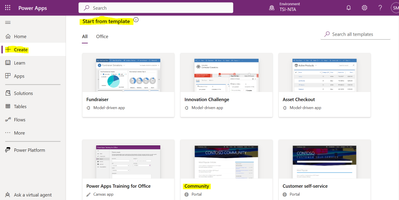
- For Name, enter a name (CTF_PTL).
- For Address, enter the URL you want your user to visit to use your portal.
- Select Create. Portal creation can take about an hour.
You will see the message “Portal provisioning in progress. Your portal CFT_PTL is currently being provisioned and this can take time. You’ll be notified via Notifications pane once it is provisioned”.
- Navigate to Apps then Select Portal
We see a portal has been created for us:
Select Sign in on the top right, then enter information to register and complete the registration process:
Creating a blog in CFT
To create a new blog, in the Power Apps Maker:
- Navigate to Apps
- select the Portal.
- Select Settings
- Select Site Setting under portal setting window.
- Navigate to Blogs section.
- Select Blogs
- Select Community Blog, which is one of the blogs categories.
- Select Post tab.
- Select New Blog Post to add a new blog.
- Give a name to your blog post.
- Add descriptions to your post.
- Ensure it is set to Published then Save and close.
- It will now appear on our community portal:
To create a news and Announcements, in the Power Apps Maker:
- Navigate to Blogs section.
- Select Blogs
- Select News and Announcements, which is one of the blogs categories.
- Select Post tab.
- Select New Blog Post to add a new blog.
- Ensure it is set to Published then Save and close.
- It will now appear on our community portal:
creating a new Forum in CFT!
- go to the Dynamics 365 Portals App
- under Community module
- select Forums,
- Select New:
- We see the new Forum created:
Creating Forums Thread
- Selecting Forums, we see a list of available forums:
Creating ideas in CFT
- go to the Dynamics 365 Portals App
- in the bottom left select Community
- select Idea Forum
Now create a new Idea under Ideas.
Creating Knowledge Base in CFT
- go to the Dynamics 365 Portals App
- in the bottom left select Portals
- Select Knowledge Articles
- Select new.
- Save and close.
To create a new Knowledge Article, go to Knowledge Articles and create a new one and save.
Then reopen the Support Portal Issues KB
select the (…) and then select Associate Category:
Now in the Community Portal, you see the new Knowledge Article:
Creating Support in CFT
You can enter new cases from within the portal: