This post has been republished via RSS; it originally appeared at: Intune Customer Success articles.
Traditionally, manually updating ruggedized Android devices can be a big hassle. The process typically includes having to physically handle thousands of devices to keep them up-to-date. This not only wastes valuable time and resources but also expose security vulnerabilities and software compatibility issues for customers. Luckily, firmware over-the-air (FOTA) solutions offer a much more automated and hands-free approach. An over-the-air update is a software update distributed wirelessly, usually over Wi-Fi or mobile broadband, without the need for users to connect their devices to a computer or go through a complicated process.
Building on the partnership with Zebra Technologies we’ve had since 2019, we’re thrilled to announce that Microsoft Intune is adding integration with Zebra’s Lifeguard Over-the-Air (LG OTA) service, providing an efficient and secure way to update ruggedized Zebra Android devices managed by Intune. With Intune's integration, you can manage Zebra device updates from the Intune admin center. This has been a top ask from customers using Intune to manage Zebra devices, so we’re excited to launch this feature in public preview.
How it works
Currently, the only way for Intune customers to update Zebra devices is through indirect methods that can be inconvenient. For example, using Zebra’s Mobility Extensions (MX) and an external file manager to deploy updates via OEMConfig, which isn’t always reliable, especially for large files, or hosting update files externally and creating APKs to deliver those files to devices.
The LG OTA integration simplifies and streamlines customers’ ability to update supported Zebra devices. The Intune admin center allows the user to create, manage, and monitor OS update deployments while Zebra's services and on-device clients handle device-specific components, such as device compatibility and update delivery.
During public preview, Intune integration with LG OTA is supported on Android Enterprise dedicated devices and Android Enterprise fully managed devices. In the Intune admin center (Tenant administration > Connectors and tokens > Firmware over-the-air update, select Zebra), set up a connector that links your Zebra account and Intune tenant.
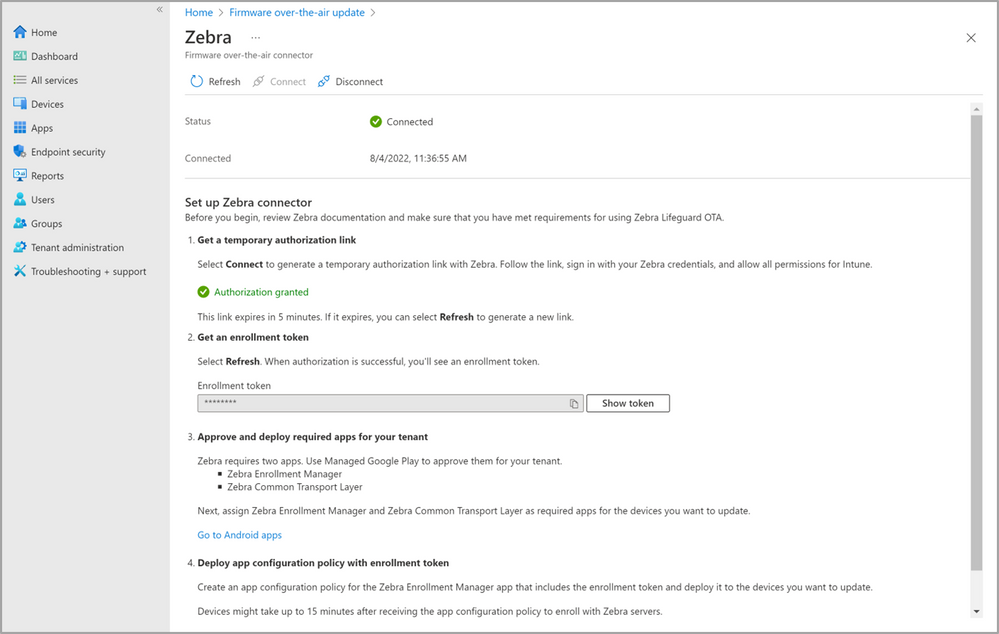
Once connector is set up, enroll any Intune managed devices that you want to update with the Zebra LG OTA service. This process is separate from mobile device management (MDM) enrollment with Intune as it lets Zebra’s services know about the devices and associates them with your Intune tenant so that they can be updated.
Once that’s completed, you’ll be able to create LG OTA deployments in Intune.
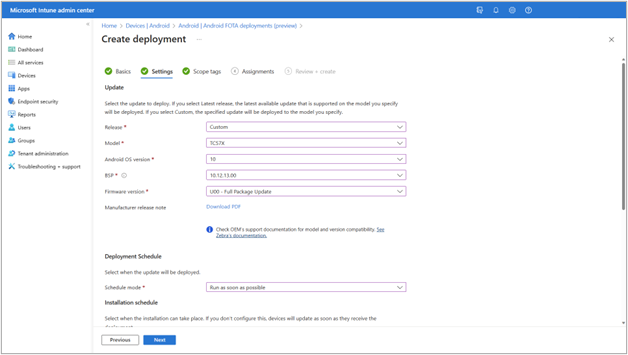
When creating a deployment, you can configure which target firmware or update to deploy, the day and time window for the update installation, and additional device conditions that must be met for the installation to take place (such as network type or whether the device needs to be connected to a charger).
Once deployments are created, Zebra’s services update the device and reports the status back to Intune, which you can view directly in the Intune admin center.
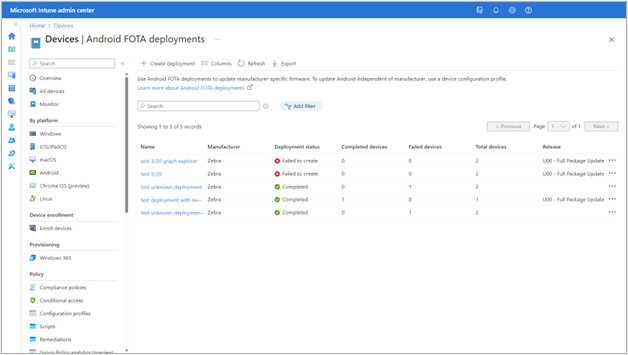
You’ll also be able to view the update status for individual devices alongside any error codes returned by either Intune or Zebra. Additionally, you can filter by status to quickly navigate to devices that need attention.
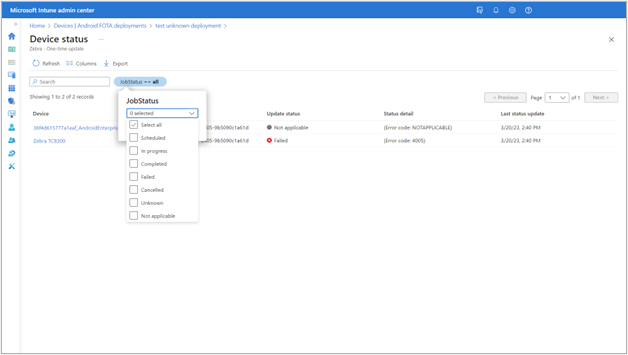
Next steps
Be sure that you have supported Zebra devices and any required Zebra licenses or entitlements to use the LG OTA service. Refer to Zebra's TechDocs or contact Zebra support for more information.
To get started setting your Intune tenant up for LG OTA, navigate to Tenant administration > Connectors and tokens > Firmware over-the-air update > Zebra. For detailed setup instructions, see Zebra LifeGuard Over-the-Air Integration with Microsoft Intune. Some parts of the feature, like assignments, work differently from other configurations in Intune. So, be sure to review the documentation for notes before you get started.
We’re excited for you to try this integration out. Let us know how it goes by filling out this short feedback form—what works well, what could be improved, and any other thoughts you might have so that we can build a better experience. As always, feel free to leave a comment below or reach out to us on Twitter @IntuneSuppTeam if you have any questions.
Known issues
During public preview, you may need to disconnect and reconnect the Zebra connector. On the Android FOTA deployments page, this is indicated by the error message: "Something went wrong while communicating with Zebra. Try again later, or if this issue persists try disconnecting and reconnecting the Zebra connector in Tenant administration".
We are aware of an issue where you may not be able to disconnect the Zebra connector in Tenant administration. To disconnect and reconnect, follow the following steps instead:
- Log in to Graph Explorer with your Intune tenant. Consent to all permissions, if requested.
- Send the following request with an empty body:
POST https://graph.microsoft.com/beta/deviceManagement/zebraFotaConnector/disconnectA screenshot of the Microsoft Graph Explorer page with the example POST query shared above.
This will disconnect your Intune tenant from Zebra. Existing deployments will not be affected. - Go back to the Intune admin console and reconnect the Zebra connector.
