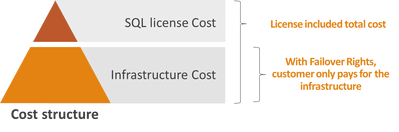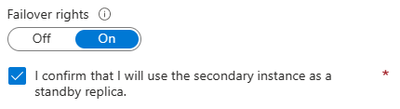This post has been republished via RSS; it originally appeared at: New blog articles in Microsoft Community Hub.
Auto-failover groups are a business continuity feature of Azure SQL Managed Instance that allows you to manage the replication of user databases from a managed instance to a managed instance in another Azure region (geo-secondary instance) and to quickly recover in case of a regional outage by automatic or manual failover.
Thanks to the Failover Rights benefit, you don’t need to pay for license cost, nor use your Software Assurance – enabled SQL Server licenses for geo-secondary instance if the instance is used for disaster recovery purposes only. The benefit is now generally available in Azure SQL Managed Instance, and you can enjoy it regardless of what licensing model you use for the primary instance, including the pay-as-you-go model.
Geo-secondary instances sometimes serve a dual purpose and can be used for reporting or other read-only workloads. In this case licenses are still required for geo-secondary instance. That’s why you need to explicitly activate the licensing benefit for your geo-secondary instance thus claiming that it’s a stand-by instance. Once you activate the benefit, you can still connect to the instance to perform monitoring and consistency check activities.
How the Failover Rights benefit works
The benefit removes license cost for your geo-secondary instance if you marked the instance as not being used for other purposes than disaster recovery. You keep paying the Base Compute price for the underlying Azure infrastructure that your instance runs on, but the total cost for your instance can drop for up to 55% depending on the service tier used.
You can use Azure pricing calculator to calculate the benefit for your concrete instance compute size and service tier. Make sure to choose Geo-secondary replicated instance option in the Disaster Recovery calculator field.
For your existing instances used as geo-secondary the benefit can manifest differently based on the licensing model used before activating the benefit:
- With pay-as-you-go as previous licensing model you will see instance’s vCore cost discounted from the invoice
- If you were previously applying Azure Hybrid Benefit (AHB), you will have an equal number of vCores - as the geo-secondary instance has - returned to your “pool” of Software Assurance – enabled licenses to be used for other purposes.
Activating the benefit
There are several ways you can activate the benefit.
You can do it during the failover group creation, and setting will be automatically applied to the current geo-secondary instance. This is a failover group parameter, and it will be later accessible via Failover group portal page through either the primary or geo-secondary instance menu.
The other option would be the Compute+Storage blade of your geo-secondary instance. Even though the benefit configuration is actually stored on the failover group level, you can still activate it on the instance portal page for convenience reasons and given that the benefit is based on the number of vCores used by the geo-secondary instance.
The change is directly reflected and visible in the Cost summary section. The failover rights benefit masks whatever the previous license state of the instance was since it is not possible to have both AHB and Failover Rights benefit applied at the same time.

Operations on geo-secondary instance with the benefit activated
To enjoy the benefit on your geo-secondary instance you cannot use it for reporting or other read-only workloads.
You can still perform business continuity related activities such as:
- Taking copy-only backups
- Running consistency checks like DBCC_CHECKDB
- Connecting monitoring solutions or querying related DMVs
- Running DR drills
Deactivating the benefit
You can deactivate the benefit at any time by taking steps reverse to activation, on either failover group level or geo-secondary instance level. Once the benefit is deactivated, the geo-secondary instance will return to its previously used licensing model.
If the failover group is deleted, the geo-secondary instance becomes a read-write standalone instance and returns to its previous licensing model.
Next steps
To activate the benefit on your geo-secondary instance, follow the instructions from the Azure documentation:
Configure license-free standby Azure SQL Managed Instance