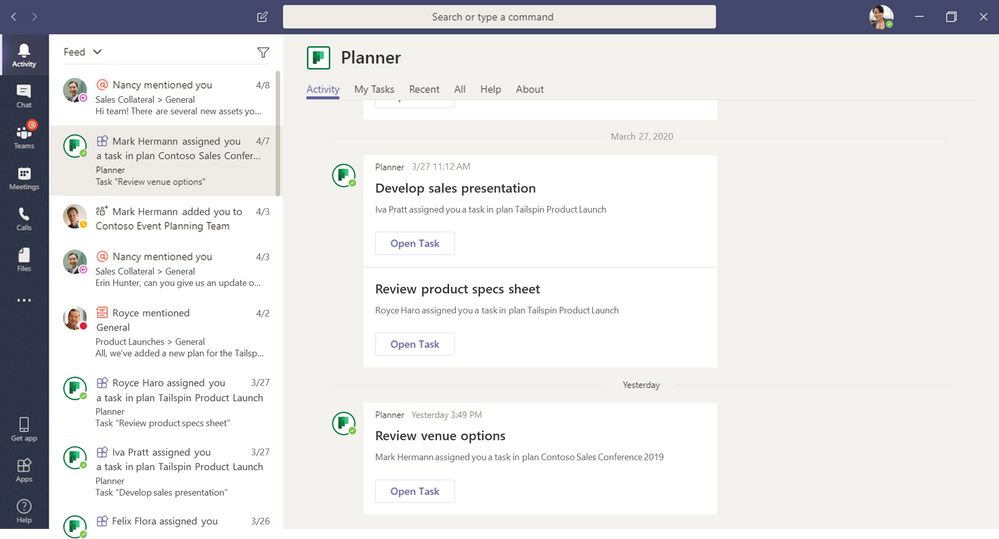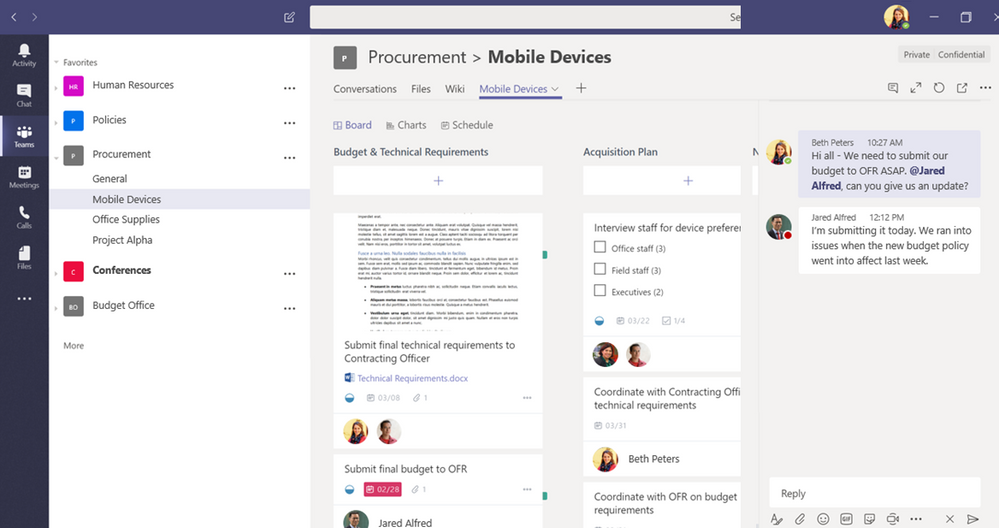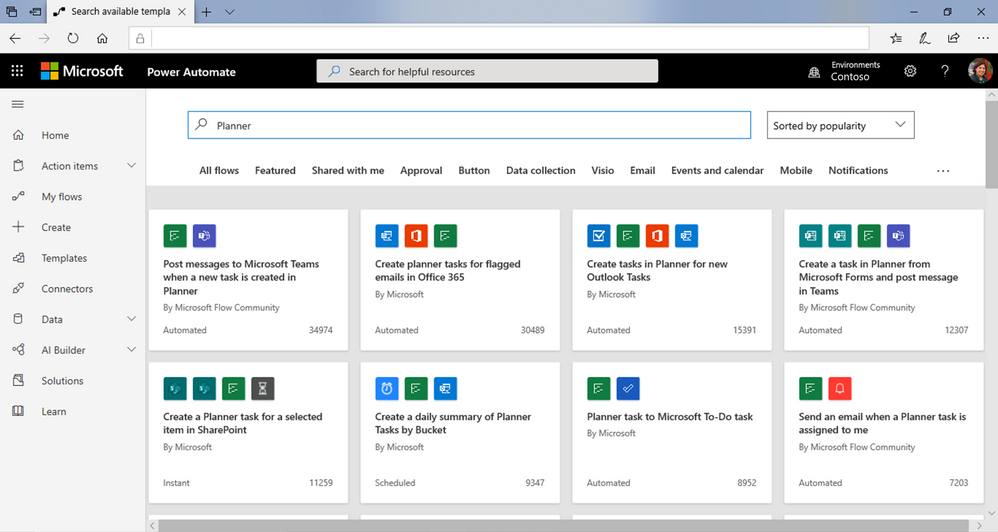This post has been republished via RSS; it originally appeared at: Planner Blog articles.
COVID-19 is changing every aspect of our daily lives. For many people, including those of us on the Microsoft Planner team, work has become completely remote—giving new meaning to words like “office” and “coworker.” Microsoft Teams and Planner are our new meeting room, break room, and water cooler. Our “coworkers” wear pajamas instead of business casual. They play with toys instead of Excel spreadsheets.
We love our spouses, children, and other housemates (pets included), but they add an unexpected dynamic to the way we work these days. Live meetings are a little louder and nine-to-five working hours a little less productive. But there’s still work to be done, regardless of where, when, or with who we’re working (or working around). And we’re getting that work done with Teams and Planner. Here are some learnings from the Planner team that can help you adjust to working remotely.
Work when you want (or when you can).
Your Planner board always represents the latest information. It’s alive in a way, constantly evolving as your plan changes. This is true even when you’re not online, which is especially helpful when “normal” working hours are anything but. You can assign tasks, and tasks can be assigned to you, when it’s convenient—there’s no waiting to catch the other person at the right time. Tasks assigned through the Planner web experience trigger email notifications, while assignments in Teams trigger both email and Teams notifications, making it hard to miss a new assignment no matter when it’s assigned.
Working on different schedules can also make it tough to keep up with who’s doing what. In Planner, you can easily track the progress and priority of tasks—task progress can be set to Not started, In progress, and Completed, while task priorities include Urgent, Important, Medium, and Low—so you’ve got the latest task status whenever you sign on. Plans can be sorted into progress and priority buckets and both include visual icons on the task cards themselves to help you quickly pinpoint potential issues.
All these tools, from task assignment notifications to task priorities, help your team make continuous progress on the plan despite interrupted schedules and inconsistent working hours.
Planner task assignments made in Teams trigger two Teams notifications: one in the Activity pane (shown above) and the other in Chat pane. Each notification shows the task name and plan, who assigned it, and a link to open its details in Teams.
Find structure in unstructured times.
Collaboration happens everywhere, from in-person meetings to catch-ups in the hall. But as these touchpoints—both formal and informal—move online, Planner and Teams together can bring much-needed structure and transparency to a naturally fluid remote-work experience. You can share your team’s Planner board during virtual Teams meetings to quickly see which tasks are late or Urgent since both are marked with a red visual indicator; sort the Charts view by assignee to see who has bandwidth (or who doesn’t); and, click into the Schedule view for a glimpse at upcoming deadlines for the week or month. Planner and Teams enable everyone to review plan progress together, resolve issues as a group, and make adjustments in real time—all without an actual meeting room.
Planner in Teams has much of the same functionality as Planner on the web. The best part is you can easily flip from your plan to a Teams chat or meeting without switching windows.
Stay connected as a team.
While virtual meetings are great for detailed conversations, not all conversations need meetings. You wouldn’t schedule a 30-minute call to answer ad hoc questions, confirm a minor change, or provide quick context. A Teams chat is one option—and a good one at that!—but latecomers might miss important topics that automatically move to the top (and out of sight) of a threaded conversation. Planner is a task management solution through and through, but that doesn’t mean it can’t serve other purposes.
- Is your company onboarding new people who are full of questions? Create a Q&A Planner board, where each task name is a commonly asked question, its description is the answer, and its file attachments add context. Once all your questions and answers are up, sort them into buckets to make them easier to find.
Do you create the agenda for weekly meetings? Draft the agenda on Planner instead of sending it as an email. Each task is an agenda item assigned to its owner. The owner is responsible for adding context—descriptions, checklists, and attachments—and must mark it as “Complete” by the due date for it to be added to the final meeting schedule.
Bring the whiteboard home.
At the office, you can easily walk (or run if that’s your style) down the hall to glance at your coworker’s whiteboard, the one with all those ideas for the next product launch or marketing campaign. But that’s not an option at home. Instead, Planner can act as your virtual whiteboard for building brainstorming plans and using tasks as your ideas. You can sort tasks into buckets—the same way you’d arrange information on a whiteboard—and use labels to differentiate ideas, just like you’d use colored whiteboard pens to mark good vs. not-so-good ideas. Planner tasks also support comment threads so you can still “chat” about ideas with your colleagues. If you’re using Planner in Teams, task comments can evolve into live conversations for quick answers and real-time brainstorming sessions. Plus, you can add contextual documents or pictures to your tasks—something your office whiteboard can’t even do.
Automate mundane tasks to focus on the important ones.
Planner and Power Automate together can automate some of your mundane but necessary tasks. There are dozens of premade Power Automate templates for Planner. For example, one template will automatically create a Planner task when you flag an Outlook email, saving you an extra step. Another will post a daily message to Teams with tasks due tomorrow, eliminating the need for you to you create that list yourself. Automating tasks gives you more time to focus on what's important.
There are dozens of Planner-specific templates for Power Automate. From creating SharePoint list items to creating Outlook events, Planner and Power Automate together reduce the time spent on tedious but necessary tasks.
###
What have you learned while working remotely to help you click "Completed" faster? Share your stories in the comments! We also hope you’ll share ideas for future features through our UserVoice site.
If you are new to Planner, you can get started quickly with our guide. We’re also hosting a pair of upcoming events for you to chat with the Planner team live. The first is with the Planner engineering team on April 8 at 11:15 a.m. PST. You can learn more about that one here. The second is an Ask Microsoft Anything (AMA) on April 15 at 9 a.m. PST. More information about that one is here.
Lastly, we encourage you to stay current on how Microsoft is responding to the current crisis. This dedicated COVID-19 site is full of information, from technical tips to strategies for working remotely to helping students learn online.