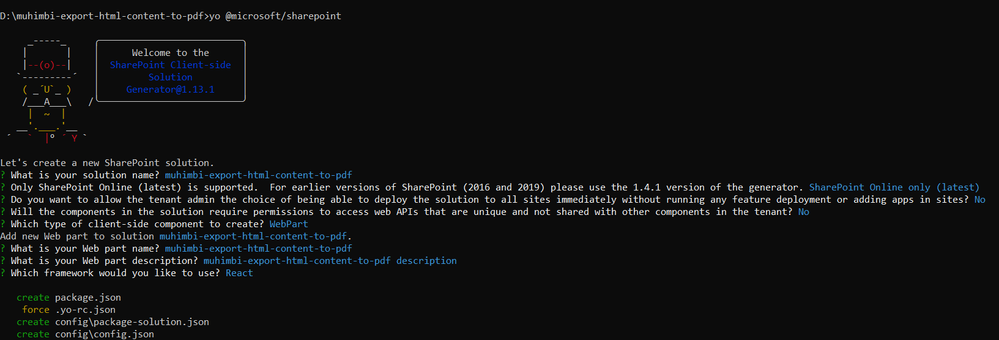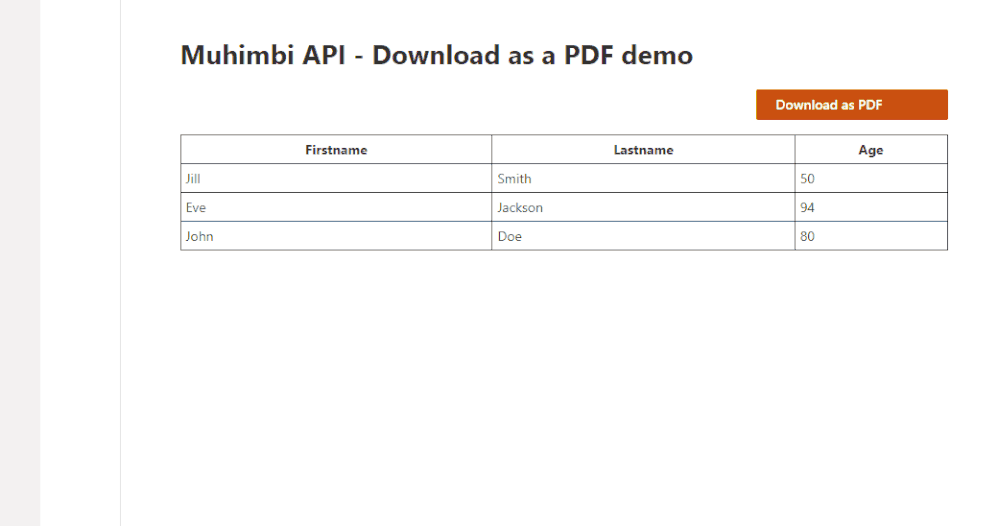This post has been republished via RSS; it originally appeared at: Microsoft Tech Community - Latest Blogs - .
Introduction
This article is used whenever you are getting any content from SharePoint List/Library or anything else and rendering it in any component then it is difficult to get HTML from that component and extract CSS as well so here we will create a dynamic HTML (List or Table or anything else as per our requirement) and we can add some inline CSS as well. So in this article, we will see step-by-step implementations.
Implementation
1. Register to Muhimbi API
To get the trial version API key, Register to this. After registration, you have to activate a subscription and then you will get an API key, Access token, and Subscription ID on the registered email ID.
To check API response, you can refer to this.
After this, we will use the API key in the SPFx web part while calling an API.
2. Create the SPFx web part
- Open a command prompt
- Move to the path where you want to create a project
- Create a project directory using:
md muhimbi-export-html-content-to-pdf
Move to the above-created directory using:
cd muhimbi-export-html-content-to-pdf
Now execute the below command to create an SPFx solution:
yo @microsoft/sharepoint
It will ask some questions, as shown below,
After a successful installation, we can open a project in any source code tool. Here, I am using the VS code, so I will execute the command:
code .
Now go to the src > webparts > webpart > components > I{webpartname}Props.ts file and at here we will create some properties.
import { WebPartContext } from "@microsoft/sp-webpart-base";
import { HttpClient } from "@microsoft/sp-http";
export interface IMuhimbiExportHtmlContentToPdfProps {
description: string;
context: WebPartContext;
apiKey: string;
apiUrl: string;
}
Create a file I{webpartname}State.ts inside src > webparts > webpart > components and create a state interface as below,
export interface IMuhimbiExportHtmlContentToPdfState{
showLoader: boolean;
}
Create a service folder inside the src folder and then in this folder create a file called ConvertFileService.ts. And in this file, we will create services to download a file, create a blob, and covert file.
We need to convert content to base64 string as API needs based64 content to convert a file.
1. Create a function to generate a blob as per the base64 string.
2. Create a function to download a file. We will use API key and API URL from the property pane so here we will pass it as an argument. and then in the download file function, we will use the POST method of a httpClient.
3. Now in the convertToPDF function, we will convert HTML content to base64, create a body, and pass some required properties to the downlaodFile function.
import { HttpClient, IHttpClientOptions, HttpClientResponse } from '@microsoft/sp-http';
import { WebPartContext } from "@microsoft/sp-webpart-base";
declare global {
interface Navigator {
msSaveBlob?: (blob: any, defaultName?: string) => boolean;
msSaveOrOpenBlob: (blob: Blob) => void
}
}
export class ConvertFileService {
constructor(private context: WebPartContext) {
}
public generateBlob(base64string) {
var file_bytes = atob(base64string);
var byte_numbers = new Array(file_bytes.length);
for (var i = 0; i < file_bytes.length; i++) {
byte_numbers[i] = file_bytes.charCodeAt(i);
}
var byte_array = new Uint8Array(byte_numbers);
var file_blob = new Blob([byte_array], { type: "application/pdf" });
return file_blob;
}
public async downloadFile(API_Key: string, url: string, fileName: string, request: any, extension: string) {
if (API_Key == '')
return;
try {
var input_data = JSON.stringify(request);
const requestHeaders: Headers = new Headers();
requestHeaders.append('Content-type', 'application/json');
requestHeaders.append('API_key', API_Key);
const httpClientOptions: IHttpClientOptions = {
headers: requestHeaders,
body: input_data
};
return this.context.httpClient.post(url, HttpClient.configurations.v1, httpClientOptions)
.then(async (response: HttpClientResponse) => {
let data = await response.json();
if (data['result_code'] == "Success") {
var file_blob = this.generateBlob(data['processed_file_content']);
if ((window.navigator as any).msSaveBlob) {
(window.navigator as any).msSaveOrOpenBlob(file_blob, data['base_file_name'] + extension);
}
else {
var download_link = window.document.createElement("a");
download_link.href = window.URL.createObjectURL(file_blob);
download_link.download = fileName;
download_link.click();
}
}
return data;
}).catch((error: any): Promise<any> => {
console.log("Getting error while dowloading file:", error);
return error;
});
}
catch (error) {
console.log(error.message);
}
}
public convertToPDF(API_Key: string, apiUrl: string, htmlContent: string, fileName: string) {
const base64data = btoa(htmlContent);
const postURL = apiUrl;
const body = {
"use_async_pattern": false,
"source_file_name": `${fileName}.html`,
"source_file_content": base64data,
"output_format": "PDF",
};
return this.downloadFile(API_Key, postURL, fileName, body, '.pdf');
}
}
Now move to the {WebpartName}WebPart.ts file.
1. Initialize service in onInit()
2. Create an API key and API URL properties in property pane configuration.
3. Set properties value in render() so we can use it in the component.
import * as React from 'react';
import * as ReactDom from 'react-dom';
import { Version } from '@microsoft/sp-core-library';
import {
IPropertyPaneConfiguration,
PropertyPaneTextField
} from '@microsoft/sp-property-pane';
import { BaseClientSideWebPart, WebPartContext } from '@microsoft/sp-webpart-base';
import * as strings from 'MuhimbiExportHtmlContentToPdfWebPartStrings';
import MuhimbiExportHtmlContentToPdf from './components/MuhimbiExportHtmlContentToPdf';
import { IMuhimbiExportHtmlContentToPdfProps } from './components/IMuhimbiExportHtmlContentToPdfProps';
import { HttpClient } from "@microsoft/sp-http";
import { ConvertFileService } from '../../services/ConvertFileService';
export interface IMuhimbiExportHtmlContentToPdfWebPartProps {
description: string;
context: WebPartContext;
apiKey: string;
apiUrl: string;
}
export default class MuhimbiExportHtmlContentToPdfWebPart extends BaseClientSideWebPart<IMuhimbiExportHtmlContentToPdfWebPartProps> {
private _services: ConvertFileService = null;
public onInit(): Promise<void> {
return super.onInit().then(_ => {
this._services = new ConvertFileService(this.context);
});
}
public render(): void {
const element: React.ReactElement<IMuhimbiExportHtmlContentToPdfProps> = React.createElement(
MuhimbiExportHtmlContentToPdf,
{
description: this.properties.description,
apiKey: this.properties.apiKey ? this.properties.apiKey : "8878a0cb-371f-4ff3-b223-af122514bd2a",
apiUrl: this.properties.apiUrl ? this.properties.apiUrl : "https://api.muhimbi.com/api/v1/operations/convert", //"https://api.muhimbi.com/api/v1/operations/convert_html",
context: this.context
}
);
ReactDom.render(element, this.domElement);
}
protected onDispose(): void {
ReactDom.unmountComponentAtNode(this.domElement);
}
protected get dataVersion(): Version {
return Version.parse('1.0');
}
protected getPropertyPaneConfiguration(): IPropertyPaneConfiguration {
return {
pages: [
{
header: {
description: strings.PropertyPaneDescription
},
groups: [
{
groupName: strings.BasicGroupName,
groupFields: [
PropertyPaneTextField('description', {
label: strings.DescriptionFieldLabel
}),
PropertyPaneTextField('apiKey', {
label: "API Key"
}),
PropertyPaneTextField('apiUrl', {
label: "API Url"
})
]
}
]
}
]
};
}
}
Move to the {webpartname}.tsx file and then bind the service using the current context.
At here for a demo purpose, I am using static HTML content with some inline CSS. Apart from this, you can create your own HTML as per your requirement or if you want to create dynamic HTML as per your content then we can also create it.
Create a exportToPDF() to call service to convert from HTML to PDF. So here we will update the showLoader state and as per state, we will render data and spinner while the file is downloading.
import * as React from 'react';
import styles from './MuhimbiExportHtmlContentToPdf.module.scss';
import { IMuhimbiExportHtmlContentToPdfProps } from './IMuhimbiExportHtmlContentToPdfProps';
import { IMuhimbiExportHtmlContentToPdfState } from './IMuhimbiExportHtmlContentToPdfState';
import { ConvertFileService } from '../../../services/ConvertFileService';
import { PrimaryButton, Stack } from 'office-ui-fabric-react';
import { Spinner, SpinnerSize } from 'office-ui-fabric-react/lib/Spinner';
export default class MuhimbiExportHtmlContentToPdf extends React.Component<IMuhimbiExportHtmlContentToPdfProps, IMuhimbiExportHtmlContentToPdfState> {
private _services: ConvertFileService = null;
private htmlContent = `<table style="width:100%;border: 1px solid black;border-collapse: collapse;"">
<tr>
<th style="border: 1px solid black;border-collapse: collapse;padding: 5px;">Firstname</th>
<th style="border: 1px solid black;border-collapse: collapse;padding: 5px;">Lastname</th>
<th style="border: 1px solid black;border-collapse: collapse;padding: 5px;">Age</th>
</tr>
<tr>
<td style="border: 1px solid black;border-collapse: collapse;padding: 5px;">Jill</td>
<td style="border: 1px solid black;border-collapse: collapse;padding: 5px;">Smith</td>
<td style="border: 1px solid black;border-collapse: collapse;padding: 5px;">50</td>
</tr>
<tr>
<td style="border: 1px solid black;border-collapse: collapse;padding: 5px;">Eve</td>
<td style="border: 1px solid black;border-collapse: collapse;padding: 5px;">Jackson</td>
<td style="border: 1px solid black;border-collapse: collapse;padding: 5px;">94</td>
</tr>
<tr>
<td style="border: 1px solid black;border-collapse: collapse;padding: 5px;">John</td>
<td style="border: 1px solid black;border-collapse: collapse;padding: 5px;">Doe</td>
<td style="border: 1px solid black;border-collapse: collapse;padding: 5px;">80</td>
</tr>
</table>`;
constructor(props: IMuhimbiExportHtmlContentToPdfProps) {
super(props);
this.state = {
showLoader: false
}
this._services = new ConvertFileService(this.props.context);
}
public exportToPDF = () => {
this.setState({ showLoader: true });
this._services.convertToPDF(this.props.apiKey, this.props.apiUrl, this.htmlContent, 'test.pdf').then(result => {
this.setState({ showLoader: false });
}).catch(error => {
console.log("Getting error in export to PDF:", error);
this.setState({ showLoader: false });
});
}
public render(): React.ReactElement<IMuhimbiExportHtmlContentToPdfProps> {
const { description } = this.props;
const { showLoader } = this.state;
return (
<div className={styles.muhimbiExportHtmlContentToPdf}>
<h1>{description}</h1>
<Stack>
{showLoader &&
<Spinner label="Wait, wait..., file is downloading" size={SpinnerSize.large} />
}
<PrimaryButton disabled={showLoader ? true : false} style={{ width: '200px', display: 'flex', alignSelf: 'end', marginBottom: '15px' }} text="Download as PDF" onClick={this.exportToPDF} allowDisabledFocus />
<div dangerouslySetInnerHTML={{ __html: this.htmlContent }} />
</Stack>
</div>
);
}
}
Output
Please find a source code here.
Summary